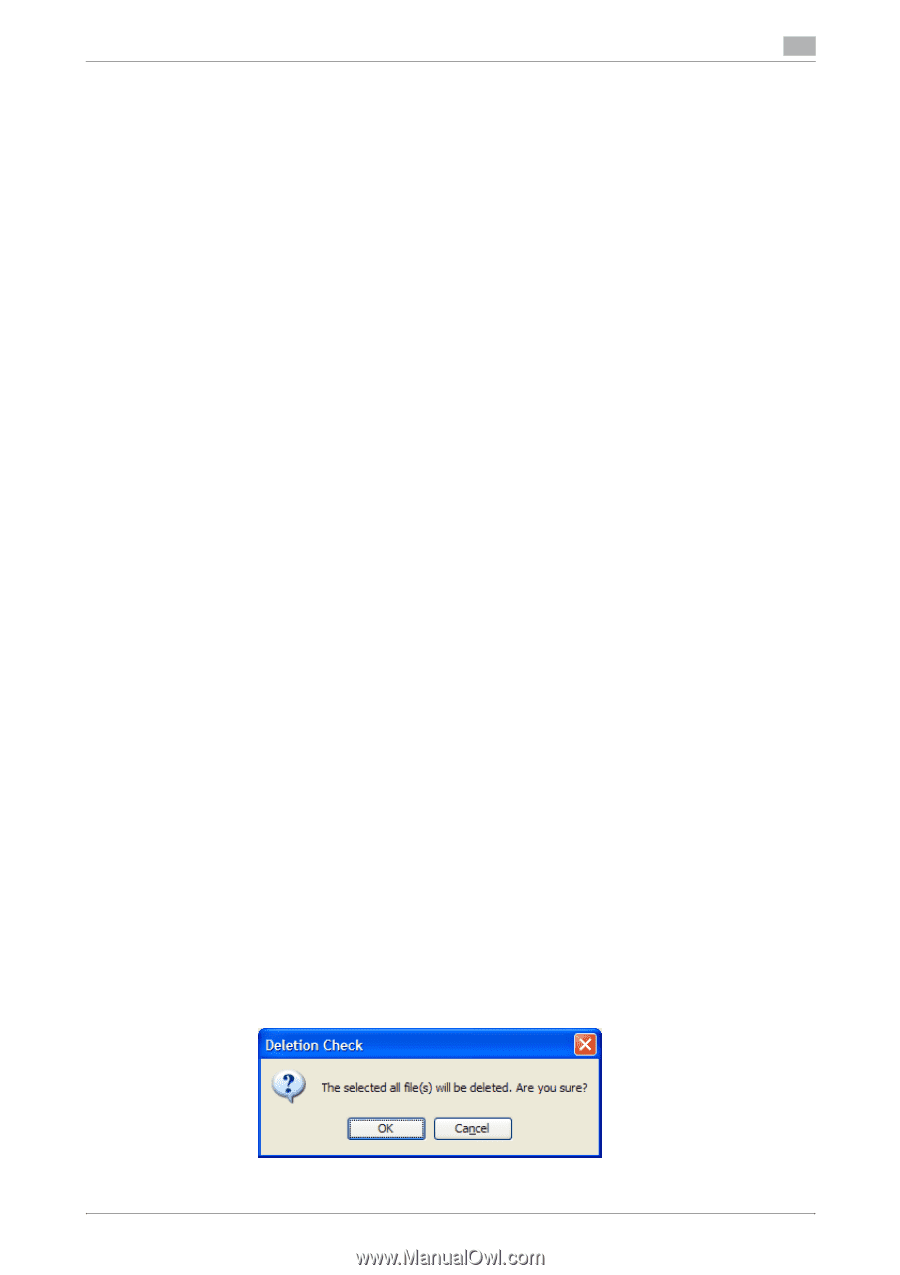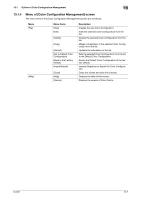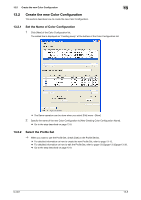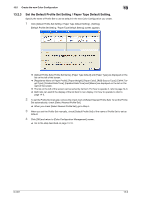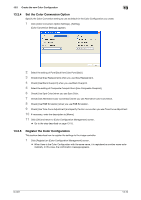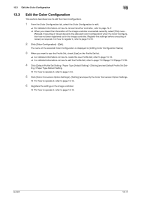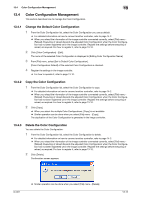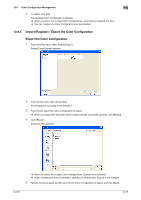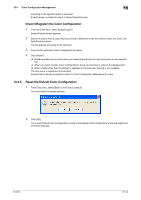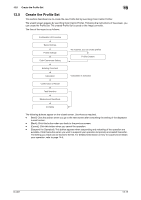Konica Minolta bizhub PRESS C6000 IC-601 Color Centro User Guide - Page 214
Change the Default Color Configuration, Copy the Color Configuration, Delete the Color Configuration
 |
View all Konica Minolta bizhub PRESS C6000 manuals
Add to My Manuals
Save this manual to your list of manuals |
Page 214 highlights
13.4 Color Configuration Management 13 13.4 Color Configuration Management This section describes how to manage the Color Configuration. 13.4.1 Change the Default Color Configuration 1 From the Color Configuration list, select the Color Configuration you use as default. % For detailed information on how to connect another controller, refer to page 14-2. % When you reload the information of the image controller connected currently, select [File] menu - [Reload]. Executing of reload discards the adjusted Color Configuration when the Color Configuration has not been registered yet in the image controller. Register the settings before executing of reload, as required. For how to register it, refer to page 13-10. 2 Click [Color Configuration] - [Edit]. The name of the selected Color Configuration is displayed to [Editing Color Configuration Name]. 3 From [File] menu, select [Set to Default Color Configuration]. [Color Configuration Default] of the selected Color Configuration is checked. 4 Register the settings in the image controller. % For how to operate it, refer to page 13-10. 13.4.2 Copy the Color Configuration 1 From the Color Configuration list, select the Color Configuration to copy. % For detailed information on how to connect another controller, refer to page 14-2. % When you reload the information of the image controller connected currently, select [File] menu - [Reload]. Executing of reload discards the adjusted Color Configuration when the Color Configuration has not been registered yet in the image controller. Register the settings before executing of reload, as required. For how to register it, refer to page 13-10. 2 Click [Copy]. % When you select the multiple Color Configurations, [Copy] is not available. % Similar operation can be done when you select [File] menu - [Copy]. The duplication of the Color Configuration is generated in the image controller. 13.4.3 Delete the Color Configuration You can delete the Color Configuration. 1 From the Color Configuration list, select the Color Configuration to delete. % For detailed information on how to connect another controller, refer to page 14-2. % When you reload the information of the image controller connected currently, select [File] menu - [Reload]. Executing of reload discards the adjusted Color Configuration when the Color Configuration has not been registered yet in the image controller. Register the settings before executing of reload, as required. For how to register it, refer to page 13-10. 2 Click [Delete]. Confirmation screen appears. IC-601 % Similar operation can be done when you select [File] menu - [Delete]. 13-12