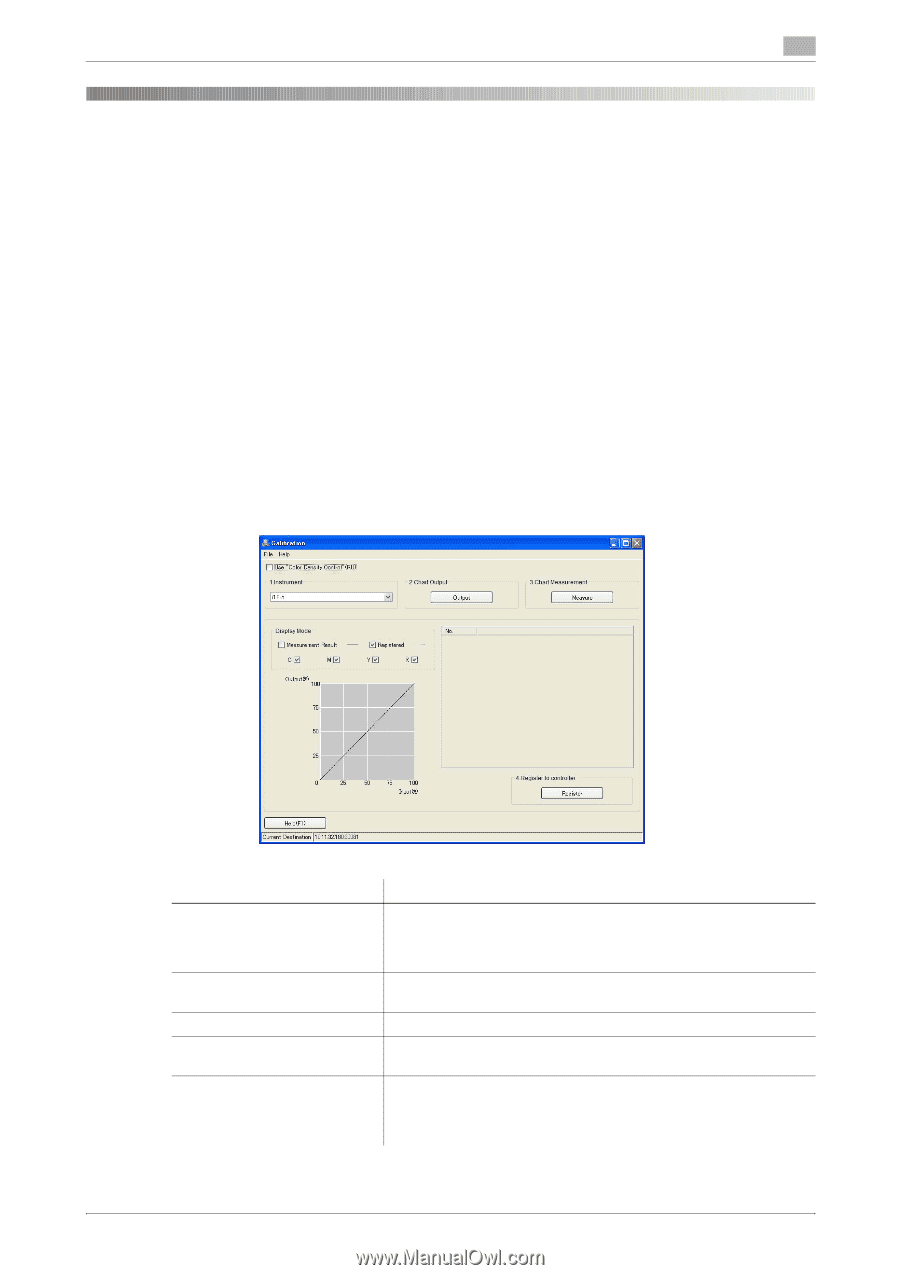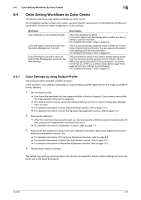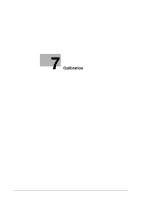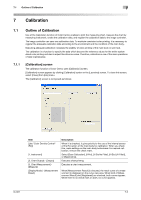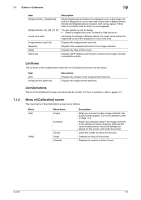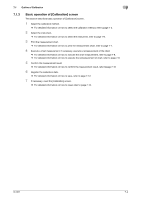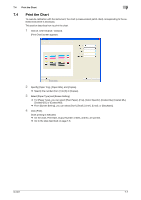Konica Minolta bizhub PRESS C6000 IC-601 Color Centro User Guide - Page 43
Outline of Calibration
 |
View all Konica Minolta bizhub PRESS C6000 manuals
Add to My Manuals
Save this manual to your list of manuals |
Page 43 highlights
7.1 Outline of Calibration 7 7 Calibration 7.1 Outline of Calibration Use of the Calibration function of Color Centro enables to print the measuring chart, measure the chart by measuring instrument, create the calibration data, and register the calibration data to the image controller. The image controller can save one calibration data. To maintain consistent color printing, it is necessary to register the adequate calibration data according to the environment and the condition of the main body. Executing adequate calibration increases the stability of color printing of the main body on print job. The calibration is a function to specify the data which become the reference values for the entire system about color printing and also to adjust the reference value. Therefore, calibration is one of the main operations of daily maintenance. 7.1.1 [Calibration] screen The calibration function of Color Centro uses [Calibration] screen. [Calibration] screen appears by clicking [Calibration] button on the [Launcher] screen. To close this screen, select [Close] from [File] menu. The [Calibration] screen is composed as follows; Item [Use "Color Density Control" (RU)] [1. Instrument] [2. Chart Output] - [Output] [3. Chart Measurement] [Measure] [Display Mode] - [Measurement Result] Description When it is checked, it gives priority to the use of the internal sensor of the RU option of the main body for calibration. When you check this, make settings on the main body beforehand. For manual calibration, remove the check mark. Select [Scan Calibration], [i1Pro], [i1iSis No Filter], [i1iSis (UV Filter)], or [Spectrolino]. Executes chart printing. Executes a chart measurement. When [Measurement Result] is checked, the result curve of a measurement is displayed on the curve view area. When both of [Measurement Result] and [Registered] are checked, both curves appear. When there is no check mark on both, no curve appears. IC-601 7-2