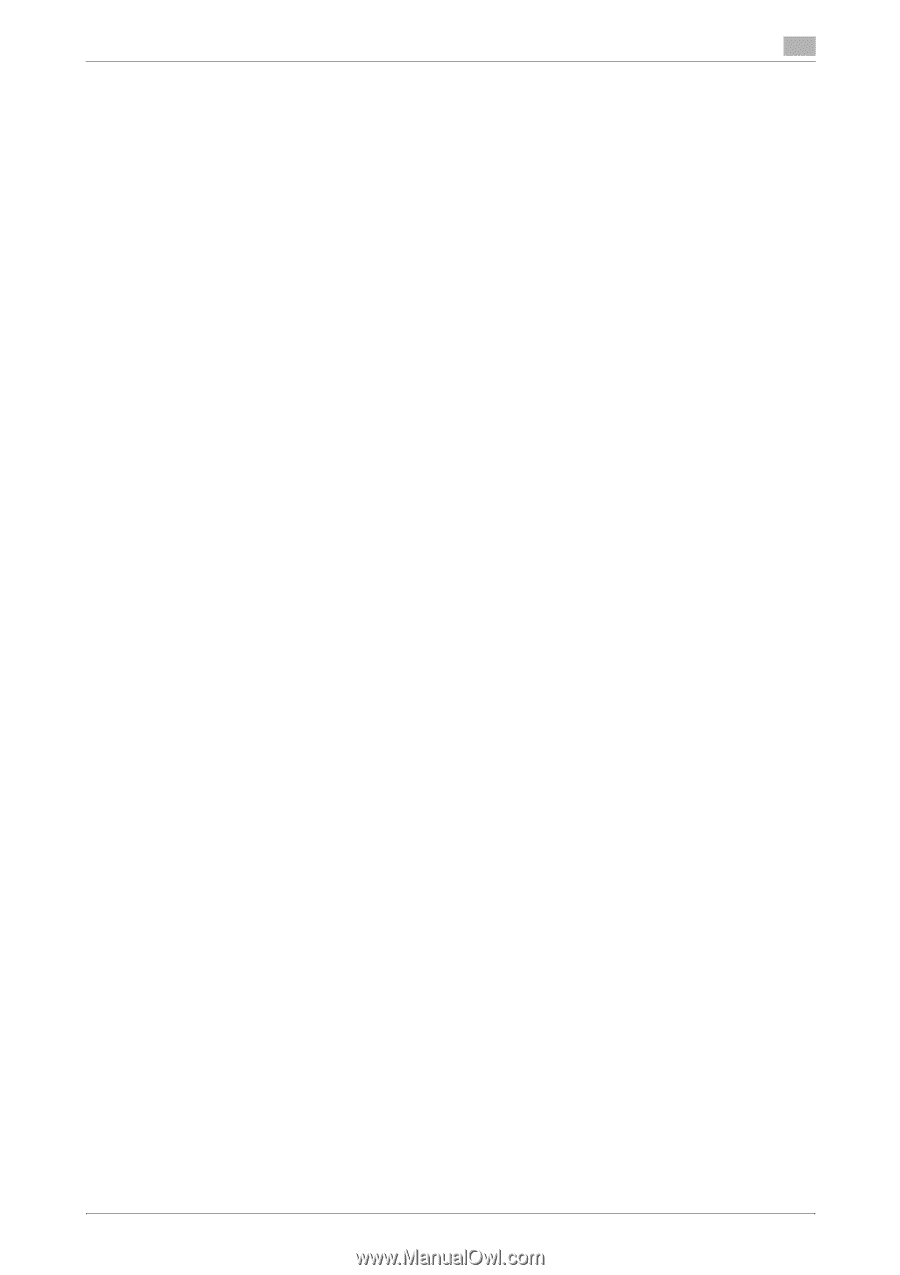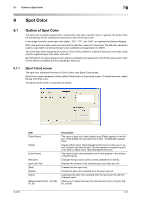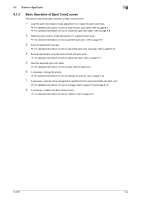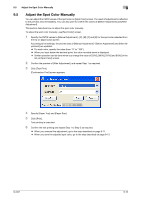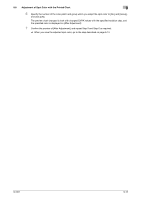Konica Minolta bizhub PRESS C6000 IC-601 Color Centro User Guide - Page 84
Click [Table] on [Spot Color] screen.
 |
View all Konica Minolta bizhub PRESS C6000 manuals
Add to My Manuals
Save this manual to your list of manuals |
Page 84 highlights
9.2 Load the Spot Color Table 9 9.2.3 Load the Spot Color Table This section describes how to load the spot color table. The spot color table registered at factory shipping in the image controller cannot be adjusted and overwritten. When you want to adjust the spot color table registered at factory shipping, load the duplication of it which was made beforehand and adjust the duplication. For detailed information on how to duplicate, refer to page 9-19. 1 Click [Table] on [Spot Color] screen. [Spot Color Table Management] screen appears. % Similar operation can be done when you select [File] menu - [Table]. 2 From the tree view, select the place to save the spot color table. The list appears according to the selection. % For detailed information on how to connect another controller, refer to page 14-2. 3 From the list, select the spot color table to load. % When you reload the information of the image controller connected currently, select [File] menu [Reload]. 4 Click [Open]. [Spot Color Table Management] screen is closed to return to [Spot Color] screen. Selected spot color table is loaded and the spot color appears to [Spot Color] screen. % When you click [Cancel], [Spot Color Table Management] screen is closed to return to [Spot Color] screen. IC-601 9-7