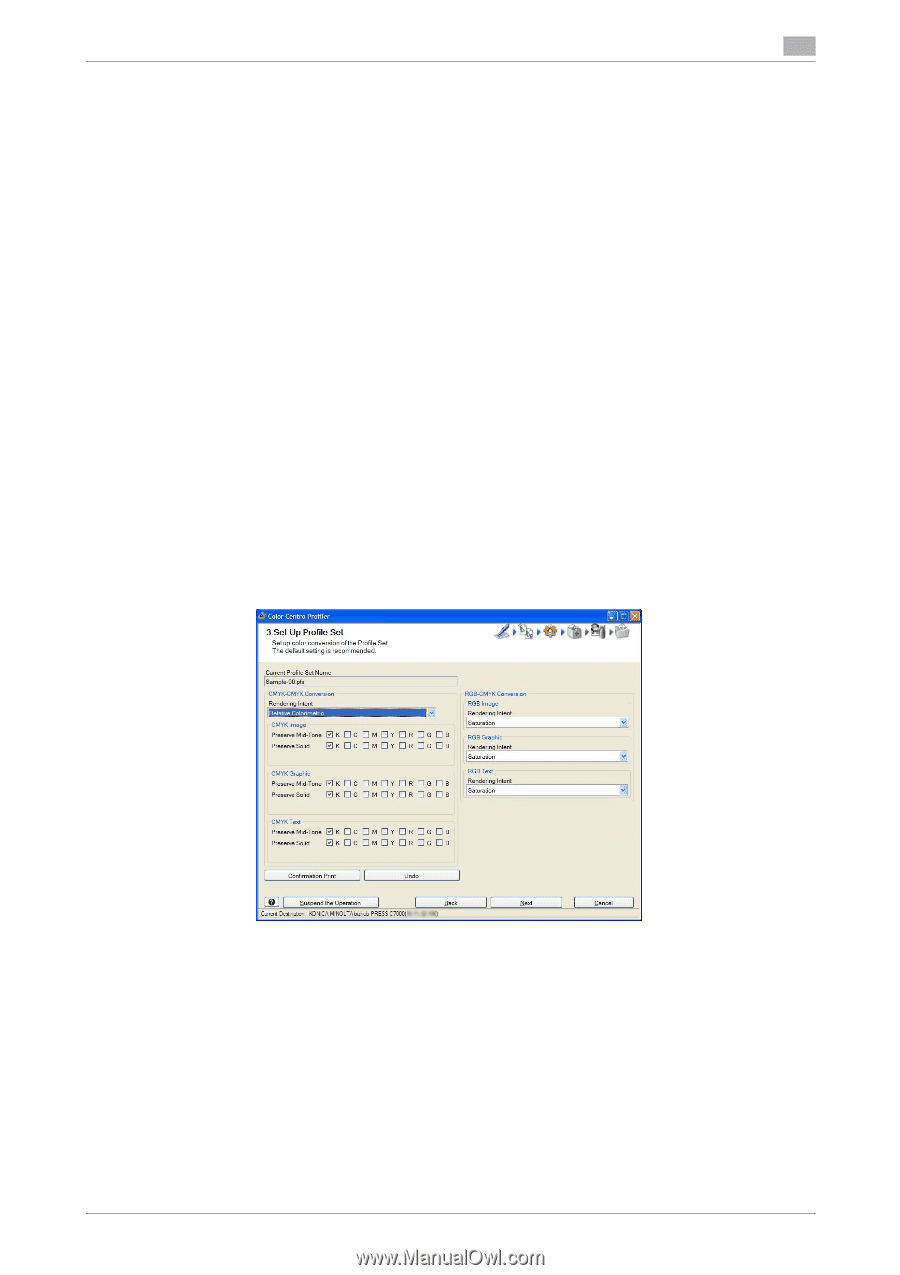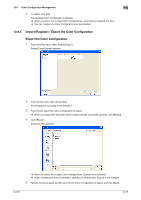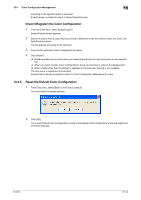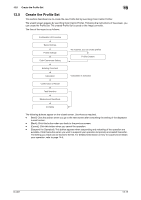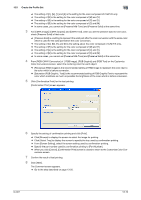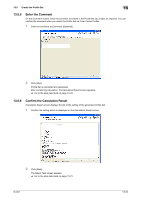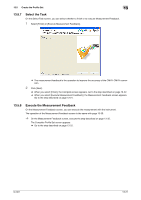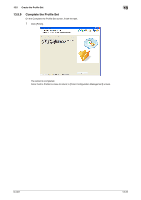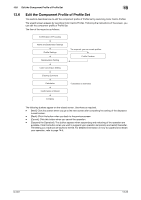Konica Minolta bizhub PRESS C6000 IC-601 Color Centro User Guide - Page 220
ue of the paper color. The paper color parts are represented with the color near the actual paper
 |
View all Konica Minolta bizhub PRESS C6000 manuals
Add to My Manuals
Save this manual to your list of manuals |
Page 220 highlights
13.5 Create the Profile Set 13 % When you click [Browse], go to Step 4. % When you click [Create], go to the steps described from page 11-16 to page 11-20. 4 On the screen displayed by clicking [CMYK Target Profile] - [Browse], select the CMYK target profile used and click [Open]. The selected CMYK target profile is displayed to [Selected Profile] of [CMYK Target Profile]. 5 Specify the RGB source profile which is used by Profile Set. When you use [sRGB] or [Adobe RGB] which are preset to the image controller, select [sRGB] or [Adobe RGB]. When you specify the other RGB source profile, select [Other] and click [Browse]. % When you click [Browse], go to Step 6. % When you select [sRGB] or [Adobe RGB], go to Step 7. 6 On the screen displayed by clicking [RGB Source Profile] - [Browse], select the RGB source profile used and click [Open]. The selected RGB source profile is displayed below [Other] of [RGB Source Profile]. 7 Click [Next]. The Customize Color Conversions screen appears. % Go to the step described on page 13-18. 13.5.4 Customize the Color Conversions On the Customize Color Conversions screen, you can set the rendering intent of CMYK-CMYK conversion, the preserve mid-tone / preserve solid of CMYK object (CYMK image, CMYK graphic and CMYK text) and the rendering intent of RGB object (RGB image, RGB graphic and RGB text). 1 From [CMYK-CMYK Conversion] - [Rendering Intent], select the rendering intent. % [Relative Colorimetric] is the setting to execute color conversion regarding the paper color as completely white. The paper color parts are represented as colorlessness after color conversion. % [Absolute Colorimetric] is the setting to execute color conversion maintaining the measurement value of the paper color. The paper color parts are represented with the color near the actual paper color after color conversion. When you select [Absolute Colorimetric], [Preserve Mid-Tone] and [Preserve Solid] are not available. % When you make all contents of the setting on the screen the same content as recommended setting, click [Undo]. 2 For [CMYK Image], [CMYK Graphic] and [CMYK Text], when you set the preserve mid-tone for one color, check [Preserve Mid-Tone] of that color. % [Preserve Mid-Tone] is a setting to recompose the color after the color conversion as the same one color which has composed the color before the color conversion. IC-601 13-18