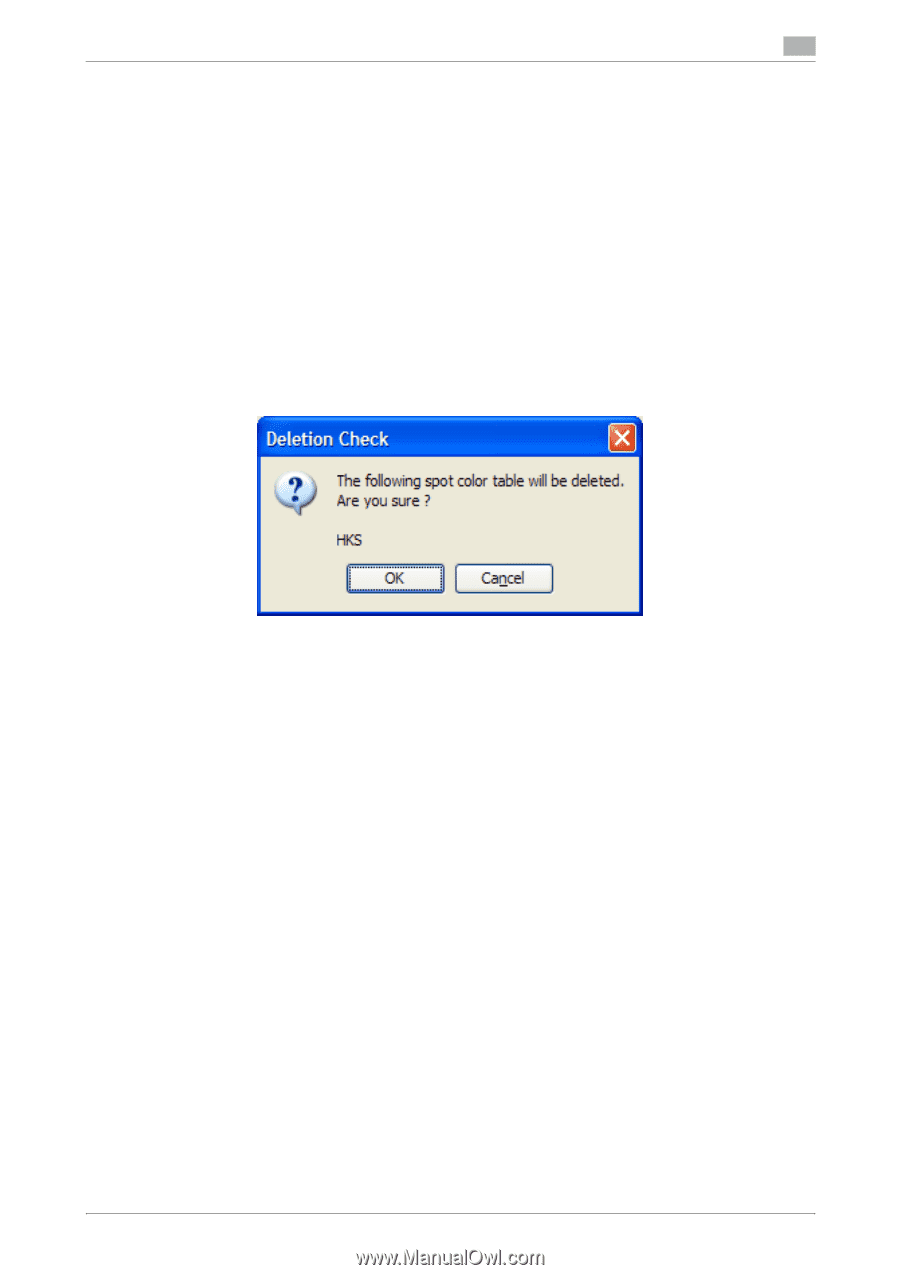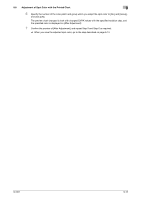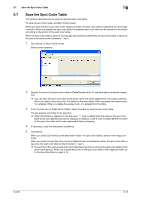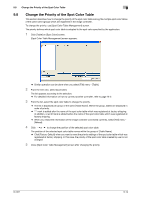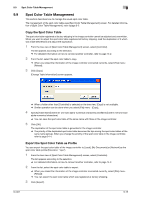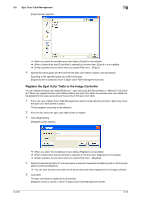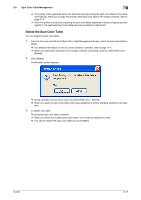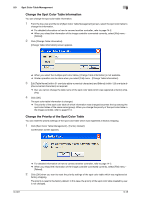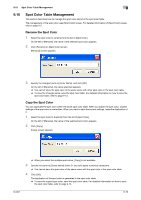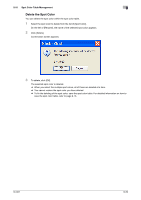Konica Minolta bizhub PRESS C6000 IC-601 Color Centro User Guide - Page 94
Delete the Spot Color Table
 |
View all Konica Minolta bizhub PRESS C6000 manuals
Add to My Manuals
Save this manual to your list of manuals |
Page 94 highlights
9.9 Spot Color Table Management 9 % The priority of the registered spot color table become top among the spot color tables of the same name (group). When you change the priority of the spot color table in the image controller, refer to page 9-14. % When the profile is created by exporting the spot color table registered at factory shipping and you register it, the registered spot color table becomes available for adjustment. Delete the Spot Color Table You can delete the spot color table. 1 From the tree view and the list of [Spot Color Table Management] screen, select the spot color table to delete. % For detailed information on how to connect another controller, refer to page 14-2. % When you reload the information of the image controller connected currently, select [File] menu - [Reload]. 2 Click [Delete]. Confirmation screen appears. % Similar operation can be done when you select [File] menu - [Delete]. % When you select the spot color table which was registered at factory shipping, [Delete] is not avail- able. 3 To delete, click [OK]. The selected spot color table is deleted. % When you select the multiple spot color tables, all of those are deleted at a time. % You cannot restore the spot color table you have deleted. IC-601 9-17