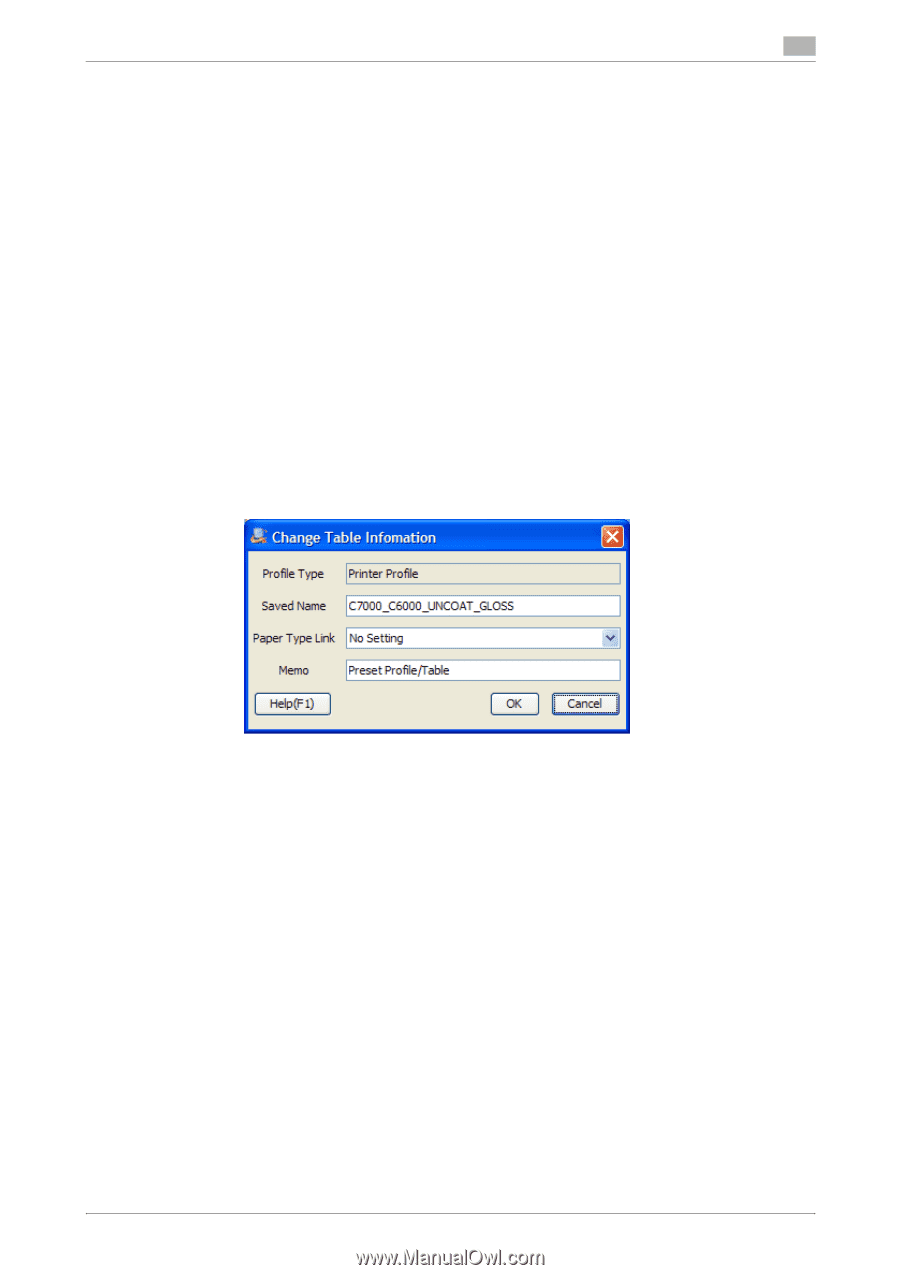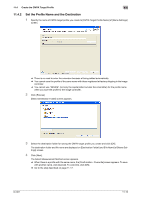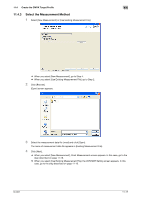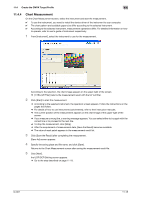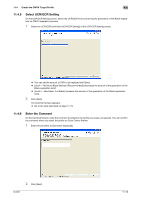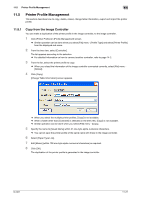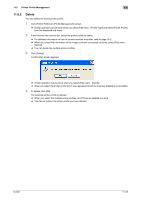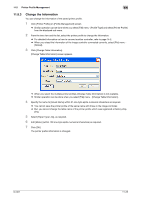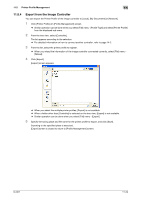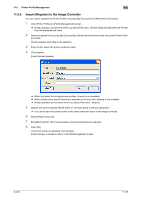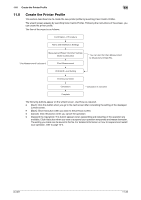Konica Minolta bizhub PRESS C6000 IC-601 Color Centro User Guide - Page 133
Printer Profile Management
 |
View all Konica Minolta bizhub PRESS C6000 manuals
Add to My Manuals
Save this manual to your list of manuals |
Page 133 highlights
11.5 Printer Profile Management 11 11.5 Printer Profile Management This section describes how to copy, delete, reload, change table information, export and import the printer profile. 11.5.1 Copy from the Image Controller You can make a duplication of the printer profile in the image controller, to the image controller. 1 Click [Printer Profile] on [Profile Management] screen. % Similar operation can be done when you select [File] menu - [Profile Type] and select [Printer Profile] from the displayed sub menu. 2 From the tree view, select [Controller]. The list appears according to the selection. % For detailed information on how to connect another controller, refer to page 14-2. 3 From the list, select the printer profile to copy. % When you reload the information of the image controller connected currently, select [File] menu [Reload]. 4 Click [Copy]. [Change Table Information] screen appears. % When you select the multiple printer profiles, [Copy] is not available. % When a folder other than [Controller] is selected on the tree view, [Copy] is not available. % Similar operation can be done when you select [File] menu - [Copy]. 5 Specify the name to [Saved Name] within 31 one-byte alpha-numerical characters. % You cannot save the printer profile of the same name with those in the image controller. 6 Select [Paper Type Link]. 7 Edit [Memo] (within 128 one-byte alpha-numerical characters) as required. 8 Click [OK]. The duplication of the printer profile is generated in the image controller. IC-601 11-21