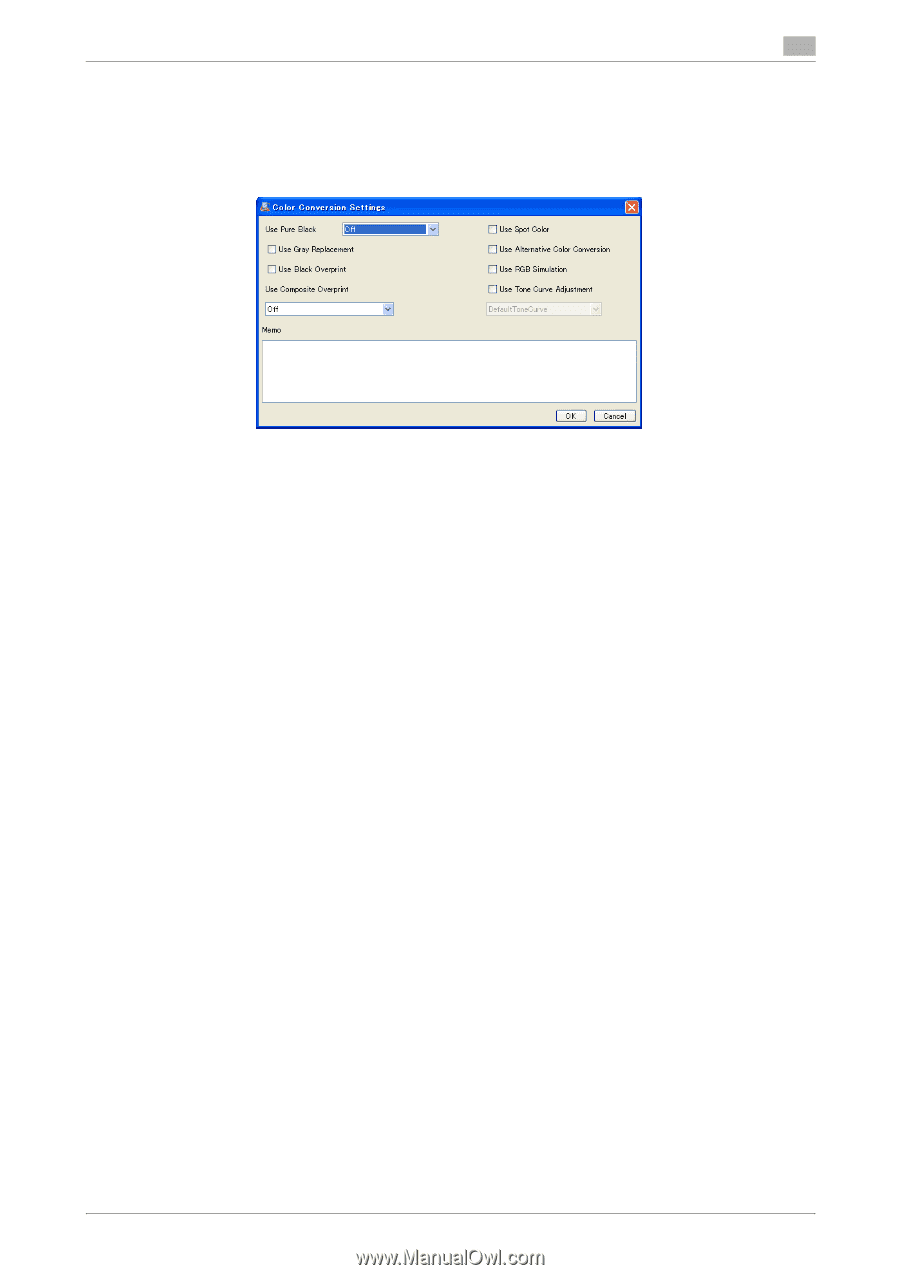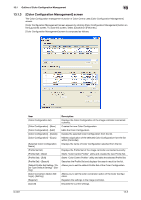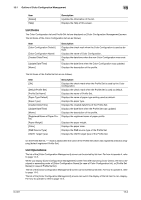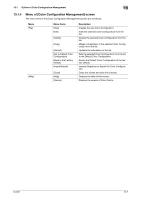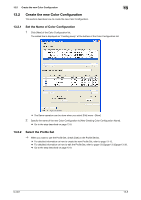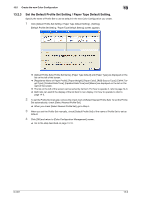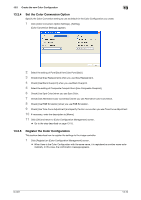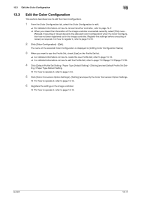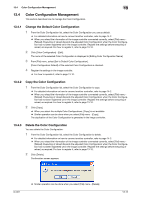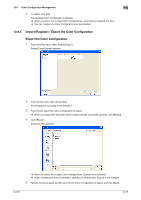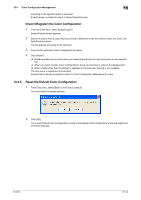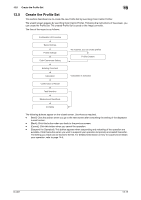Konica Minolta bizhub PRESS C6000 IC-601 Color Centro User Guide - Page 212
Set the Color Conversion Option, Register the Color Configuration
 |
View all Konica Minolta bizhub PRESS C6000 manuals
Add to My Manuals
Save this manual to your list of manuals |
Page 212 highlights
13.2 Create the new Color Configuration 13 13.2.4 Set the Color Conversion Option Specify the Color Conversion setting to use as default for the Color Configuration you create. 1 Click [Color Conversion Option Settings] - [Setting]. [Color Conversion Settings] appears. 2 Select the setting of Pure Black from [Use Pure Black]. 3 Check [Use Gray Replacement] when you use Gray Replacement. 4 Check [Use Black Overprint] when you use Black Overprint. 5 Select the setting of Composite Overprint from [Use Composite Overprint]. 6 Check [Use Spot Color] when you use Spot Color. 7 Check [Use Alternative Color Conversion] when you use Alternative Color Conversion. 8 Check [Use RGB Simulation] when you use RGB Simulation. 9 Check [Use Tone Curve Adjustment] and specify the torn curve when you use Tone Curve Adjustment. 10 If necessary, enter the description to [Memo]. 11 Click [OK] and return to [Color Configuration Management] screen. % Go to the step described on page 13-10. 13.2.5 Register the Color Configuration This section describes how to register the settings to the image controller. 1 Click [Register] on [Color Configuration Management] screen. % When there is the Color Configuration with the same name, it is registered as another name automatically. In this case, the confirmation message appears. IC-601 13-10