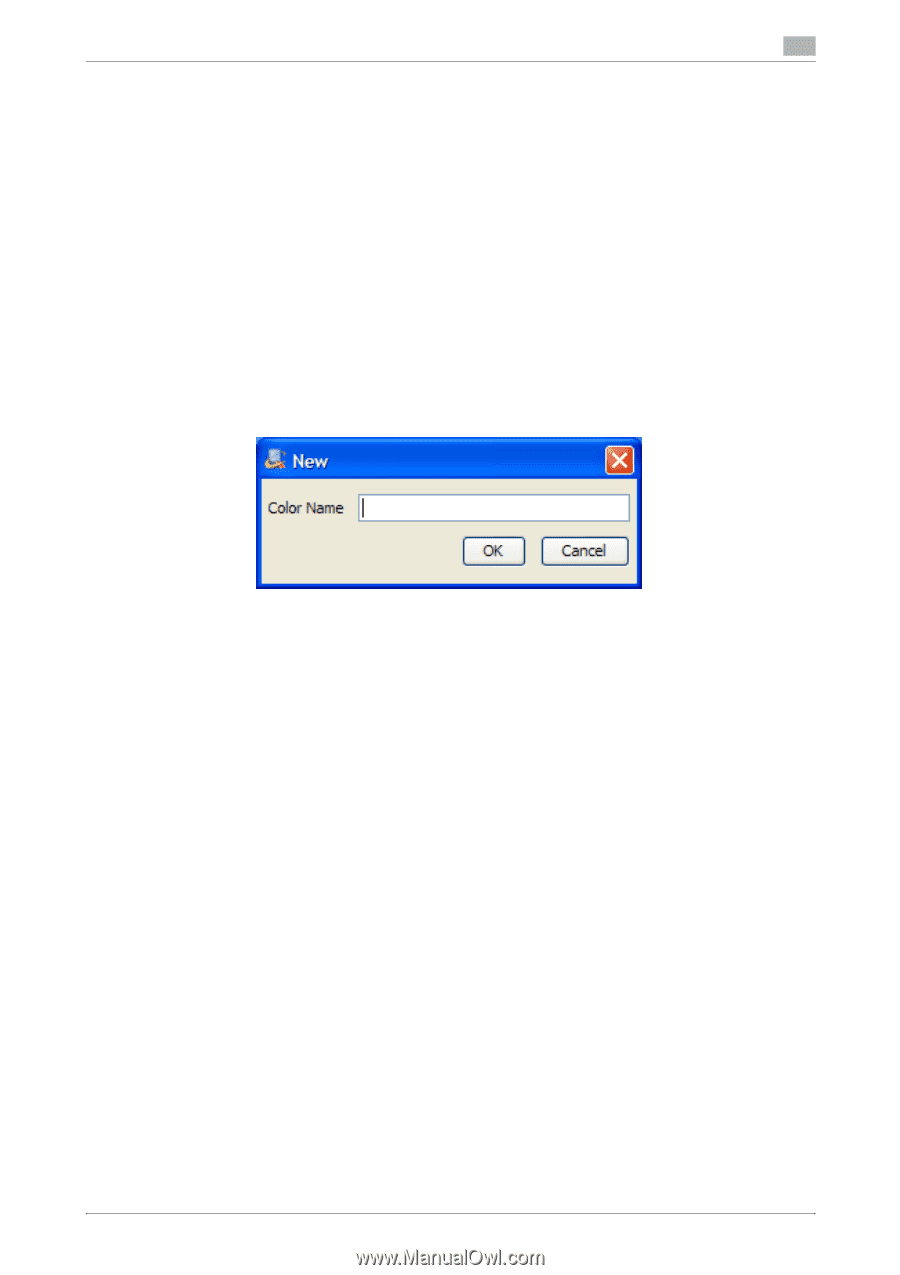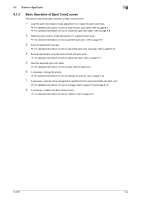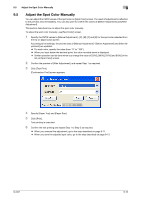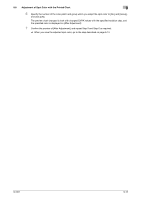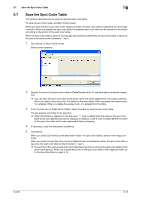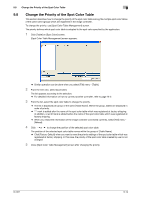Konica Minolta bizhub PRESS C6000 IC-601 Color Centro User Guide - Page 86
Select the Spot Color, Add the New Spot Color
 |
View all Konica Minolta bizhub PRESS C6000 manuals
Add to My Manuals
Save this manual to your list of manuals |
Page 86 highlights
9.4 Select the Spot Color / Add the New Spot Color 9 9.4 Select the Spot Color / Add the New Spot Color This section describes how to select the spot color and how to add the new spot color. Select the Spot Color % Select the spot color to adjust from the list of [Spot Color]. On the left of [Rename], the name of the selected spot color appears. % The current setting can be stored for the selected spot color. When you want to create the new spot color on base of the selected spot color, make the duplication of it and adjust the duplication. For detailed information on how to duplicate/delete/rename the spot color in the spot color table, refer to page 9-19. % For detailed information on how to adjust the spot color, refer to page 9-10 and page 9-11. Add the New Spot Color 1 Click [New] on [Spot Color] screen. [New] screen appears. 2 Specify the name of the new spot color to [Color Name] and click [OK]. On the left of [Rename], the name specified appears. % You can include symbols for the color name. % The CMYK values of the new color are all "0". Then, [C(%)], [M(%)], [Y(%)] and [K(%)] of the list dis- play "0". % For detailed information on how to adjust the spot color, refer to page 9-10 and page 9-11. IC-601 9-9