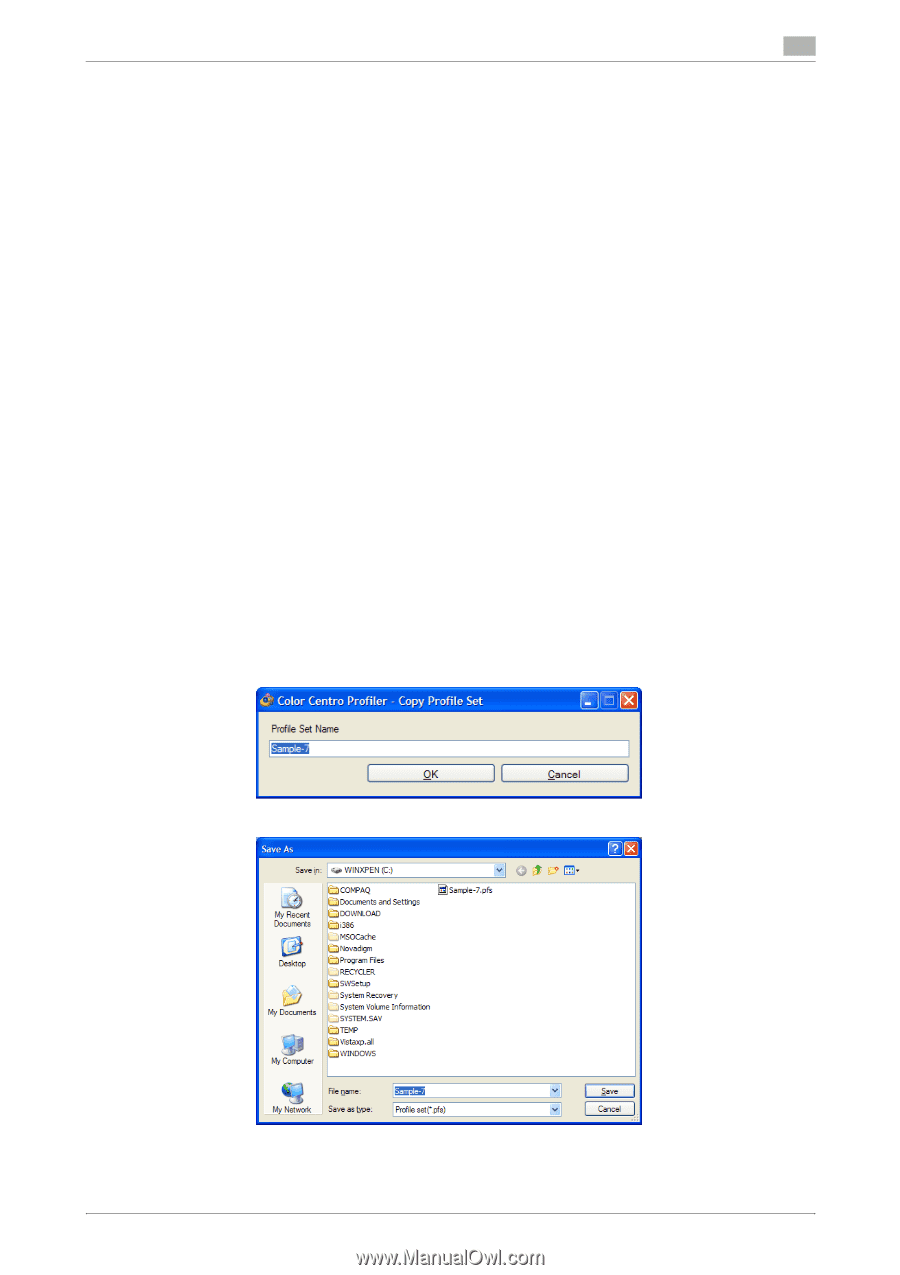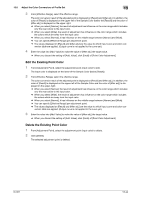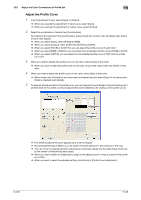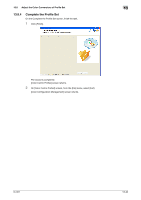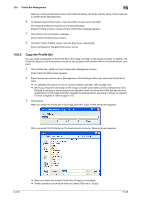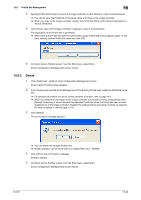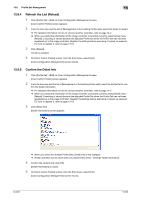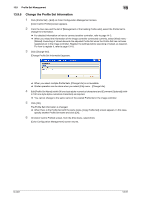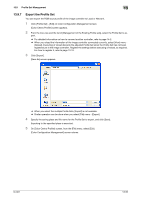Konica Minolta bizhub PRESS C6000 IC-601 Color Centro User Guide - Page 250
Copy the Profile Set
 |
View all Konica Minolta bizhub PRESS C6000 manuals
Add to My Manuals
Save this manual to your list of manuals |
Page 250 highlights
13.9 Profile Set Management 13 When you check [Create New Folder with Profile Set Name], the folder with the name of the Profile Set is created at the selected place. 6 On [Select Export Profile Type], check the profile to export and click [OK]. The selected profiles are exported to the specified place. [Export Profiles] screen is closed and the confirmation message appears. 7 Click [OK] on the confirmation message. [Color Centro Profiler] screen returns. 8 On [Color Centro Profiler] screen, from the [File] menu, select [Exit]. [Color Configuration Management] screen returns. 13.9.2 Copy the Profile Set You can make a duplication of the Profile Set in the image controller, to the image controller. In addition, the Profile Set saved on the local/network computer can be saved with another name to the local/network computer. 1 Click [Profile Set] - [Edit] on Color Configuration Management screen. [Color Centro Profiler] screen appears. 2 From the tree view and the list of [Management of the Existing Profile sets], select the Profile Set to copy. % For detailed information on how to connect another controller, refer to page 14-2. % When you reload the information of the image controller connected currently, select [View] menu - [Reload]. Executing of reload discards the adjusted Profile Set when the Profile Set has not been registered yet in the image controller. Register the settings before executing of reload, as required. For how to register it, refer to page 13-10. 3 Click [Copy]. When you select the Profile Set in the image controller, [Copy Profile Set] screen appears. When you select the Profile Set on the local/network computer, [Save as] screen appears. IC-601 % When you select the multiple Profile Sets, [Copy] is not available. % Similar operation can be done when you select [File] menu - [Copy]. 13-48