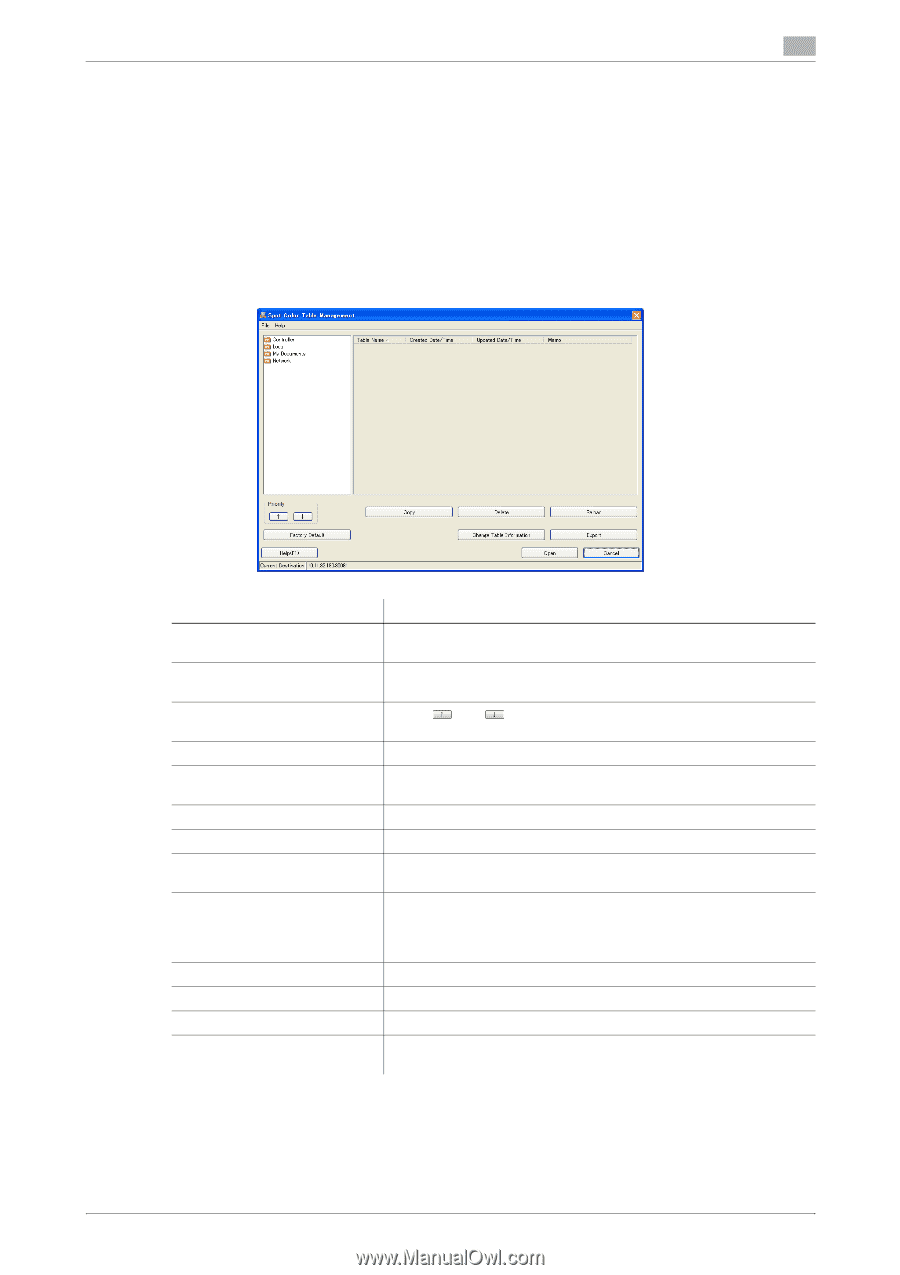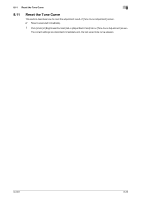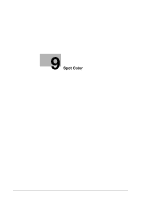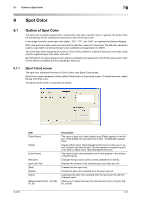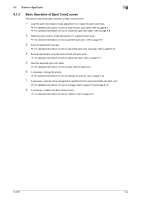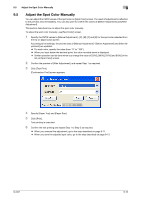Konica Minolta bizhub PRESS C6000 IC-601 Color Centro User Guide - Page 82
Load the Spot Color Table
 |
View all Konica Minolta bizhub PRESS C6000 manuals
Add to My Manuals
Save this manual to your list of manuals |
Page 82 highlights
9.2 Load the Spot Color Table 9 9.2 Load the Spot Color Table In the image controller, there is the spot color table registered at factory shipping. You can also register the spot color table which you adjusted on [Spot Color] screen. Use of the Spot Color Adjustment function of Color Centro enables to load the spot color table and adjust the spot color in the loaded spot color table. This section describes how to load the spot color table. You can select the spot color table to load on [Spot Color Table Management] screen. 9.2.1 [Spot Color Table Management] screen [Spot Color Table Management] screen is composed as follows; Item (tree view) (list) [Priority] [Factory Default] [Copy] [Delete] [Reload] [Change Table Information] [Export]/[Register] [Open] [Cancel] [Help] Status bar Description Displays the places where the spot color table are saved ([Controller], [Local], [My Documents] and [Network]) in the tree format. According to the selection of the tree view, displays the saved spot color tables. Using and , specifies the priority within the multiple spot color tables with same table name registered in the image controller. Resets the priority to the factory default. Makes a duplication of the selected spot color table from the list within [Controller], when [Controller] is selected on the tree view. Deletes the spot color table selected from the list. Updates the information of the list. Changes the table information (Table Name, Memo) of the spot color table which is selected from the list. Exports the selected spot color table on the list to [Local]/[My Documents]/[Network], when [Controller] is selected on the tree view. Registers the spot color table selected on the list to [Controller], when a folder other than [Controller] is selected on the tree view. Loads the selected spot color table on the list to [Spot Color] screen. Discards the current settings, and closes the screen. Displays the Help of this screen. Displays the IP address and the port number of the image controller connected currently. IC-601 9-5