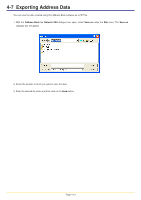Kyocera KM-3035 Network Fax Online Manual (Revision) - Page 64
Deleting Individual and Group Destination Information, 4-6 Importing Address Data, (1) Importing
 |
View all Kyocera KM-3035 manuals
Add to My Manuals
Save this manual to your list of manuals |
Page 64 highlights
4-5 Deleting Individual and Group Destination Information 1. With the Address Book for Network FAX dialogue box open, select the individual or group destination entry that you want to delete. An icon will appear above the list to indicate whether it is an individual ( ) or group destination ( ). 2. Click on the Delete button. The selected entry will be deleted from the list. 3. In order to actually delete the selected entry from the Address Book, select Apply from the File menu (or click on the Apply button). 4-6 Importing Address Data (1) Importing FDT Files You can import and use FDT formatted address lists (file name: xxxx.fdt) previously made with this Address Book software. 1. With the Address Book for Network FAX dialogue box open, select Import under the File menu and then select Address Book from the successive submenu. The Open dialogue box will appear. 2. Access the folder that contains the desired FDT file. Page 4-10