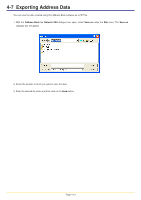Kyocera KM-3035 Network Fax Online Manual (Revision) - Page 67
Exporting Address Data
 |
View all Kyocera KM-3035 manuals
Add to My Manuals
Save this manual to your list of manuals |
Page 67 highlights
4-7 Exporting Address Data You can save the data created using this Address Book software as a FDT file. 1. With the Address Book for Network FAX dialogue box open, select Save as under the File menu. The Save as dialogue box will appear. 2. Select the location in which you want to save the data. 3. Enter the desired file name and then click on the Save button. Page 4-13

Page 4-13
4-7
Exporting Address Data
You can save the data created using this Address Book software as a FDT file.
1. With the
Address
Book
for
Network
FAX
dialogue box open, select
Save
as
under the
File
menu. The
Save
as
dialogue box will appear.
2. Select the location in which you want to save the data.
3. Enter the desired file name and then click on the
Save
button.