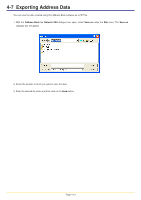Kyocera KM-3035 Network Fax Online Manual (Revision) - Page 65
(2) Importing CSV Files
 |
View all Kyocera KM-3035 manuals
Add to My Manuals
Save this manual to your list of manuals |
Page 65 highlights
4-6 Importing Address Data 3. Select the desired FDT file and then click on the Open button. (2) Importing CSV Files You can import and use CSV-formatted address lists created with other software. 1. With the Address Book for Network FAX dialogue box open, select Import under the File menu and then select CSV file from the successive submenu. The Open dialogue box will appear. 2. Access the folder that contains the desired CSV file. 3. Select the desired CSV file and then click on the Open button. The Import dialogue box will appear. 4. Use the dropdown menus to select the fields in the CSV file that correspond to the various fields (Registration Name, Fax Number, etc.) in this Address Book. Page 4-11

Page 4-11
3. Select the desired FDT file and then click on the
Open
button.
(2) Importing CSV Files
2. Access the folder that contains the desired CSV file.
3. Select the desired CSV file and then click on the
Open
button. The
Import
dialogue box will appear.
4. Use the dropdown menus to select the fields in the CSV file that correspond to the various fields (Registration Name, Fax
Number, etc.) in this Address Book.
You can import and use CSV-formatted address lists created with other software.
1. With the
Address
Book
for
Network
FAX
dialogue box open, select
Import
under the
File
menu and then select
CSV
file
from the successive submenu. The
Open
dialogue box will appear.
4-6
Importing Address Data