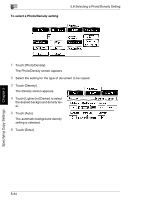Kyocera KM-C2030 KM-C3130/C2030 Operation Guide Basic Oper Rev-1B - Page 120
Specifying the Density Parameters, Specifying a Glossy Finish, Glossy Mode, Setting, Reducing Moire
 |
View all Kyocera KM-C2030 manuals
Add to My Manuals
Save this manual to your list of manuals |
Page 120 highlights
5.8 Selecting a Photo/Density Setting 5 Specifying the Density Parameters Manual background density G One of eight density settings can be selected for the density of the background color of documents. G Each time [Lighter] or [Darker] is touched, the background density is lightened or darkened by one level. "Auto" background density G Select this setting to automatically adjust the density level according to the doc- ument being copied. Density G This parameter can be used to select one of seven density settings for the den- sity of the copy. G Each time [Lighter] or [Darker] is touched, the density is lightened or darkened by one level. Specifying a Glossy Finish ("Glossy Mode" Setting) G Select this setting for copies with a glossy finish. Reducing Moire Effects ("Screen Pattern" Settings) G Select the appropriate setting for reducing moire patterns that occur when copying printed photographs (which contain shading) or documents containing lines. G The "Screen Pattern" settings are available if the "Text", "Photo Image", "Printed Image" or "Copied Image" setting is selected. ❍ Gradation: Select this setting to give the gradation priority. ❍ Resolution: Select this setting to give the resolution priority. Specifying Copy Settings Chapter 5 5-33