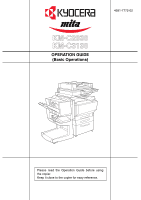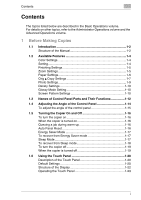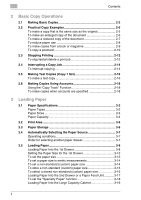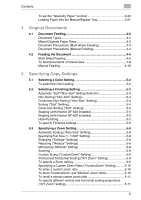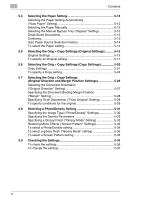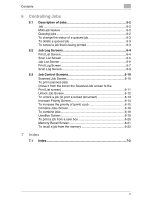Contents
iii
To set the
“
Specialty Paper
”
function
............................................
3-20
Loading Paper Into the Manual Bypass Tray
................................
3-21
4
Original Documents
4.1
Document Feeding
........................................................................
4-2
Document Types
.............................................................................
4-2
Mixed Originals Paper Sizes
...........................................................
4-3
Document Precautions (Multi-Sheet Feeding)
................................
4-4
Document Precautions (Manual Feeding)
.......................................
4-4
4.2
Feeding the Document
.................................................................
4-5
Multi-Sheet Feeding
........................................................................
4-5
To feed documents of mixed sizes
..................................................
4-8
Manual Feeding
............................................................................
4-10
5
Specifying Copy Settings
5.1
Selecting a Color Setting
..............................................................
5-2
To select the Color setting
..............................................................
5-2
5.2
Selecting a Finishing Setting
.......................................................
5-3
Automatic
“
Sort
”
/
“
Non-Sort
”
Setting Selection
................................
5-3
Non-Sorting (
“
Non-Sort
”
Setting)
.....................................................
5-4
Crisscross Non-Sorting (
“
Non-Sort
”
Setting)
...................................
5-4
Sorting (
“
Sort
”
Setting)
....................................................................
5-4
Crisscross Sorting (
“
Sort
”
Setting)
..................................................
5-4
Stapling (with finisher DF-620 installed)
..........................................
5-5
Stapling (with finisher DF-625 installed)
..........................................
5-5
Hole-Punching
.................................................................................
5-5
To specify Finishing settings
...........................................................
5-6
5.3
Specifying a Zoom Setting
...........................................................
5-8
Automatic Scaling (
“
Auto Size
”
Setting)
..........................................
5-8
Specifying Full Size (
“
×
1.000
”
Setting)
...........................................
5-8
Enlarging (
“
Enlarge
”
Settings)
.........................................................
5-8
Reducing (
“
Reduce
”
Settings)
.........................................................
5-8
Minimizing (
“
Minimal
”
Setting)
.........................................................
5-9
Zooming
..........................................................................................
5-9
Custom Sizing (
“
CustomZoom
”
Setting)
.........................................
5-9
Vertical and Horizontal Scaling (
“
X/Y Zoom
”
Setting)
.....................
5-9
To specify a Zoom setting
...............................................................
5-9
Specifying a Custom Zoom Ratio (
“
CustomZoom
”
Setting)
..........
5-10
To enter a custom zoom ratio
.......................................................
5-10
To store
“
CustomZoom
”
and
“
Minimal
”
zoom ratios
......................
5-10
To recall a stored custom zoom ratio
............................................
5-11
To specify different vertical and horizontal scaling proportions
(
“
X/Y Zoom
”
setting)
......................................................................
5-11