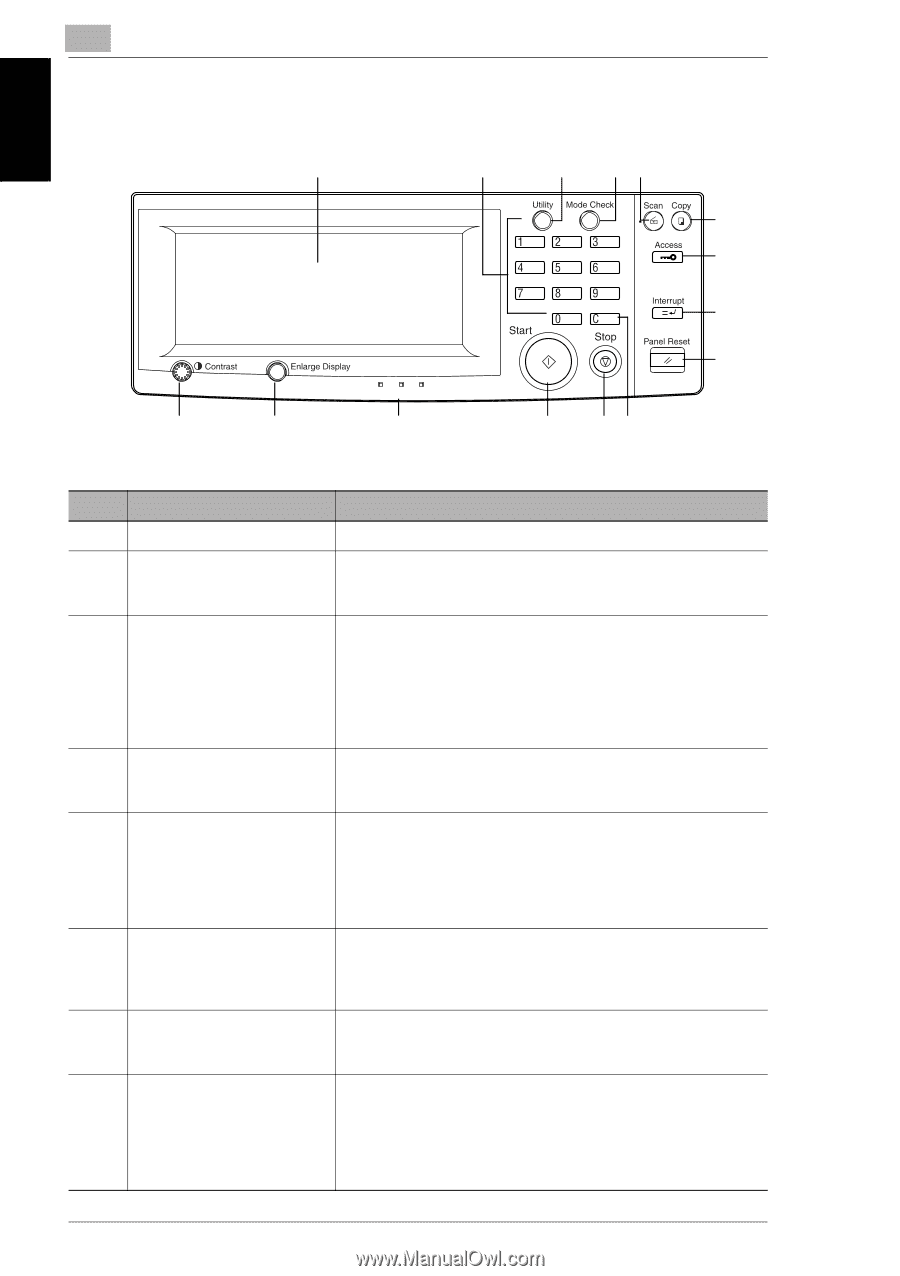Kyocera KM-C2030 KM-C3130/C2030 Operation Guide Basic Oper Rev-1B - Page 19
Names of Control Panel Parts and Their Functions
 |
View all Kyocera KM-C2030 manuals
Add to My Manuals
Save this manual to your list of manuals |
Page 19 highlights
Before Making Copies Chapter 1 1 1.3 Names of Control Panel Parts and Their Functions 1.3 Names of Control Panel Parts and Their Functions 1 2 3 45 6 7 A 8 9 15 14 13 12 11 10 No. Part Name 1 Touch panel 2 keypad 3 [Utility] key 4 [Mode Check] key 5 [Scan] key 6 [Copy] key 7 [Access] key 8 [Interrupt] key 1-12 Description • Displays various screens and messages See p. 1-20 • Use to type in the number of copies to be made. • Use to type in the zoom ratio. • Use to type in the various settings. • Press to display the Utility screen. Input Meter Count User's Choice 1 & 2 Copy Program Recall Unit life indicator Admin. Mode • Press to display the specified settings in Copy mode. • Press to display the specified transmission settings in Scan mode. • Press to use this machine as a color scanner. • When the [Scan] key is pressed, the key indicator lights up in green to indicate that the machine is in Scan mode. • Scan mode is only available if the optional printer controller is installed. If the printer controller is not installed, scanning cannot be performed. • Press to use this machine as a copier. • When the [Copy] key is pressed, the key indicator lights up in green to indicate that the machine is in Copy mode. *Copy mode is selected as a default. • Press to enter an access code. • If no access codes have been set, nothing happens when this key is pressed. • Press to enter Interrupt mode. • When the [Interrupt] key is pressed, the key indicator lights up in green to indicate that the machine is in Interrupt mode. In addition, the message "Now in the Interrupt mode" appears on the touch panel. • To cancel Interrupt mode, press the [Interrupt] key again.