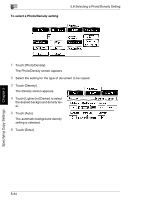Kyocera KM-C2030 KM-C3130/C2030 Operation Guide Basic Oper Rev-1B - Page 122
To select a glossy finish, Glossy Mode, setting, To select a Screen Pattern setting
 |
View all Kyocera KM-C2030 manuals
Add to My Manuals
Save this manual to your list of manuals |
Page 122 highlights
5.8 Selecting a Photo/Density Setting 5 To select a glossy finish ("Glossy Mode" setting) Specifying Copy Settings Chapter 5 1 Touch [Photo/Density]. The Photo/Density screen appears. 2 Touch [Glossy Mode]. To select a Screen Pattern setting If moire patterns appears in the copied image, change the Screen Pattern setting, and then make another copy to compare the effects. Make the copies using the Screen Pattern setting with the least moire patterns. 1 Touch [Photo/Density]. 2 Select the desired Screen Pattern setting. ✎ Note Regardless of which Screen Pattern setting is selected, the moire patterns in copied images cannot be completely removed. ✎ Tip Moire patterns are the repeating patterns that occasionally appear when images containing a repeating pattern or lines are copied. 5-35