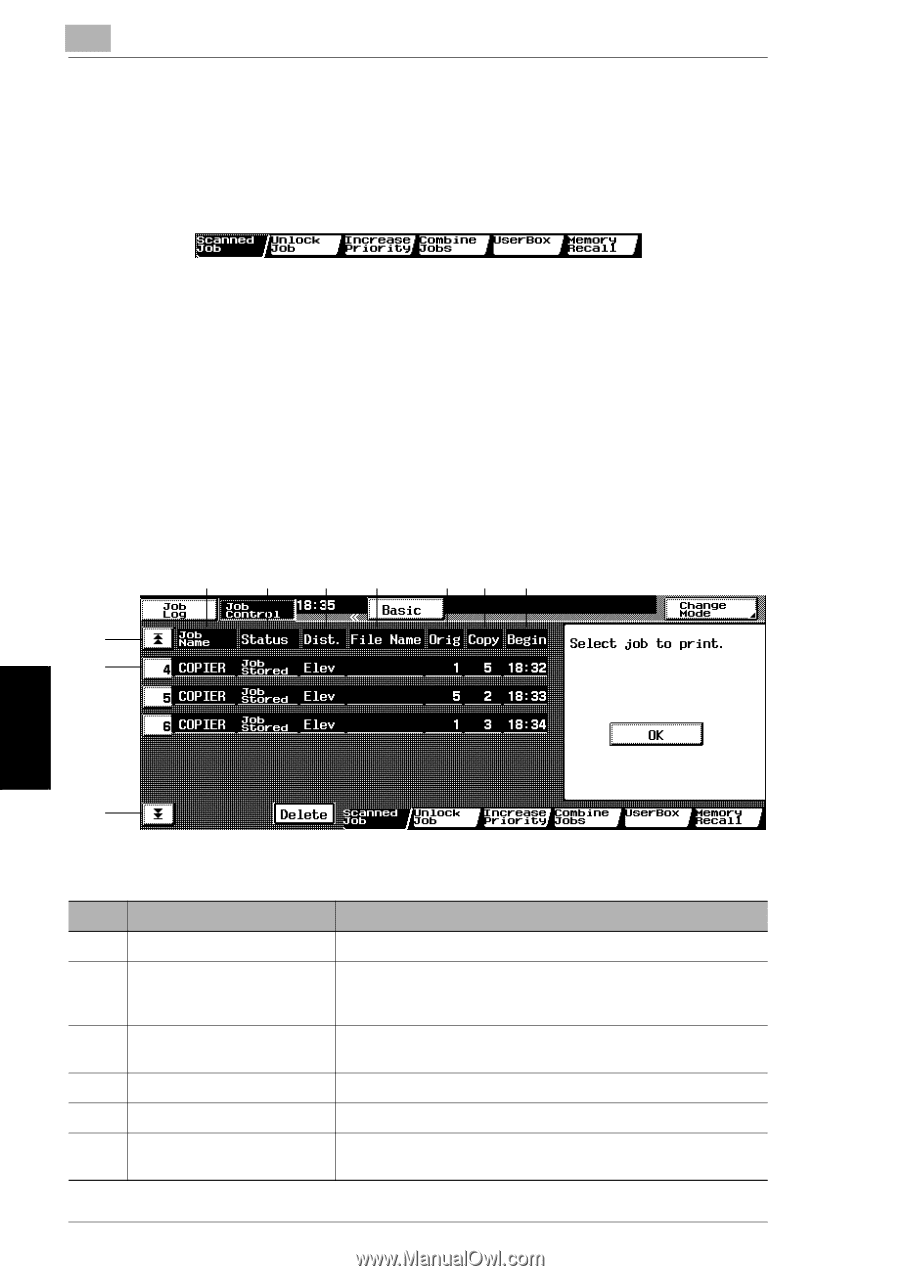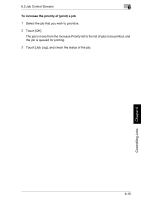Kyocera KM-C2030 KM-C3130/C2030 Operation Guide Basic Oper Rev-1B - Page 135
Job Control Screens
 |
View all Kyocera KM-C2030 manuals
Add to My Manuals
Save this manual to your list of manuals |
Page 135 highlights
6 6.3 Job Control Screens 6.3 Job Control Screens The status of a programmed job can be changed and the job can be prioritized for output. The following six Job Control screens provide a variety of functions. Scanned Job Screen Scanned jobs stored in the memory can be printed. Touch [Job Control]. The Scanned Job screen appears. Images stored in the memory, using the "Scan to Memory" function from the Auxiliary screen, appear as jobs. The programmed details of a stored scan image can be viewed. Stored scan jobs appear in order from the top of the list. Touch [Basic] to display the Basic screen again. 3 4 56 78 9 2 1 Controlling Jobs Chapter 6 2 The following details of the jobs are displayed. No. Paper Format 1 Job number 2 Up/down arrows 3 Job name 4 Status 5 Output location 6 File name Description Job identification number assigned when the job is programmed When there are more than five jobs, press these arrows to display jobs higher or lower in the list (higher or lower in the printing order). Displays the type (source) of the job "COPIER" is displayed for copy jobs. Displays the status of the job Indicates the tray where the printed page will be fed out. Displays the name of the file for print jobs sent from the computer 6-10