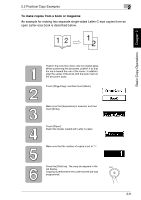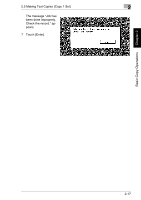Kyocera KM-C2030 KM-C3130/C2030 Operation Guide Basic Oper Rev-1B - Page 45
Interrupting a Copy Job
 |
View all Kyocera KM-C2030 manuals
Add to My Manuals
Save this manual to your list of manuals |
Page 45 highlights
Basic Copy Operations Chapter 2 2 2.4 Interrupting a Copy Job 2.4 Interrupting a Copy Job The job being printed can be interrupted. This mode is convenient for pausing the current copy job in order to make a quick copy of a different document. For details on prioritizing a copy job so that it will be printed when the current job is finished (without interrupting the current job), refer to "Increase Priority screen" (p. 6-14). ✎ Note Some functions cannot be interrupted. In addition, certain functions cannot be set if the copier is in Interrupt mode. For more details, refer to the "Function Combination Table" in the Administrator Operations volume. To interrupt copying 1 Press the [Interrupt] key while a job is being printed. ❍ The [Interrupt] key indicator lights up. ❍ The message "Now in the Interrupt mode." appears. (At this point, printing of the job before the interruption continues.) ❍ The Copy mode settings return to their defaults. (The Copy mode settings of the job before the interruption and the remaining number of copies are recorded.) ❍ If no operation is performed for 1 minute after the [Interrupt] key is pressed, the Interrupt mode is automatically canceled. 2 Position the document(s) to be copied. 3 Select the desired Copy mode settings. 4 Press the [Start] key. "Stopped Print" appears below Status in the job display. 5 Scanning of the document begins. The job queue is displayed, and the job that printing was interrupted for is added to the queue. 6 The job that printing was interrupted for is added to the job display. 2-14