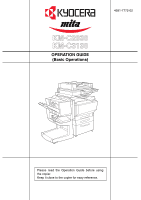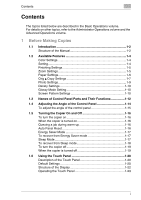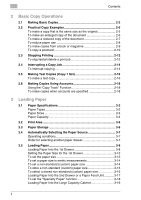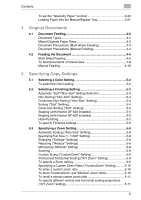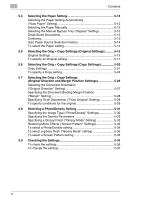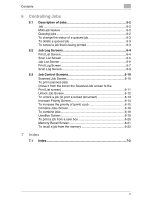Kyocera KM-C2030 KM-C3130/C2030 Operation Guide Basic Oper Rev-1B - Page 5
Selecting the Orig > Copy Settings Original Settings
 |
View all Kyocera KM-C2030 manuals
Add to My Manuals
Save this manual to your list of manuals |
Page 5 highlights
Contents 5.4 Selecting the Paper Setting 5-12 Selecting the Paper Setting Automatically ("Auto Paper" Setting 5-12 Selecting the Paper Manually 5-12 Selecting the Manual Bypass Tray ("Bypass" Setting 5-12 Small-Sized Documents 5-13 Centering 5-13 Auto Paper Source Selection Feature 5-14 To select the Paper setting 5-14 5.5 Selecting the Orig > Copy Settings (Original Settings 5-15 Original Settings 5-15 To specify an Original setting 5-17 5.6 Selecting the Orig > Copy Settings (Copy Settings 5-20 Copy Settings 5-21 To specify a Copy setting 5-24 5.7 Selecting the Orig > Copy Settings (Original Direction and Margin Position Settings 5-26 Selecting the Document Orientation ("Original Direction" Setting 5-27 Specifying the Document Binding Margin Position ("Margin" Setting 5-28 Specifying Thick Documents ("Thick Original" Setting 5-28 To specify conditions for the original 5-29 5.8 Selecting a Photo/Density Setting 5-31 Specifying the Image Type ("Photo/Density" Settings 5-32 Specifying the Density Parameters 5-33 Specifying a Glossy Finish ("Glossy Mode" Setting 5-33 Reducing Moire Effects ("Screen Pattern" Settings 5-33 To select a Photo/Density setting 5-34 To select a glossy finish ("Glossy Mode" setting 5-35 To select a Screen Pattern setting 5-35 5.9 Checking the Settings 5-36 To check the settings 5-36 To change the settings 5-37 iv