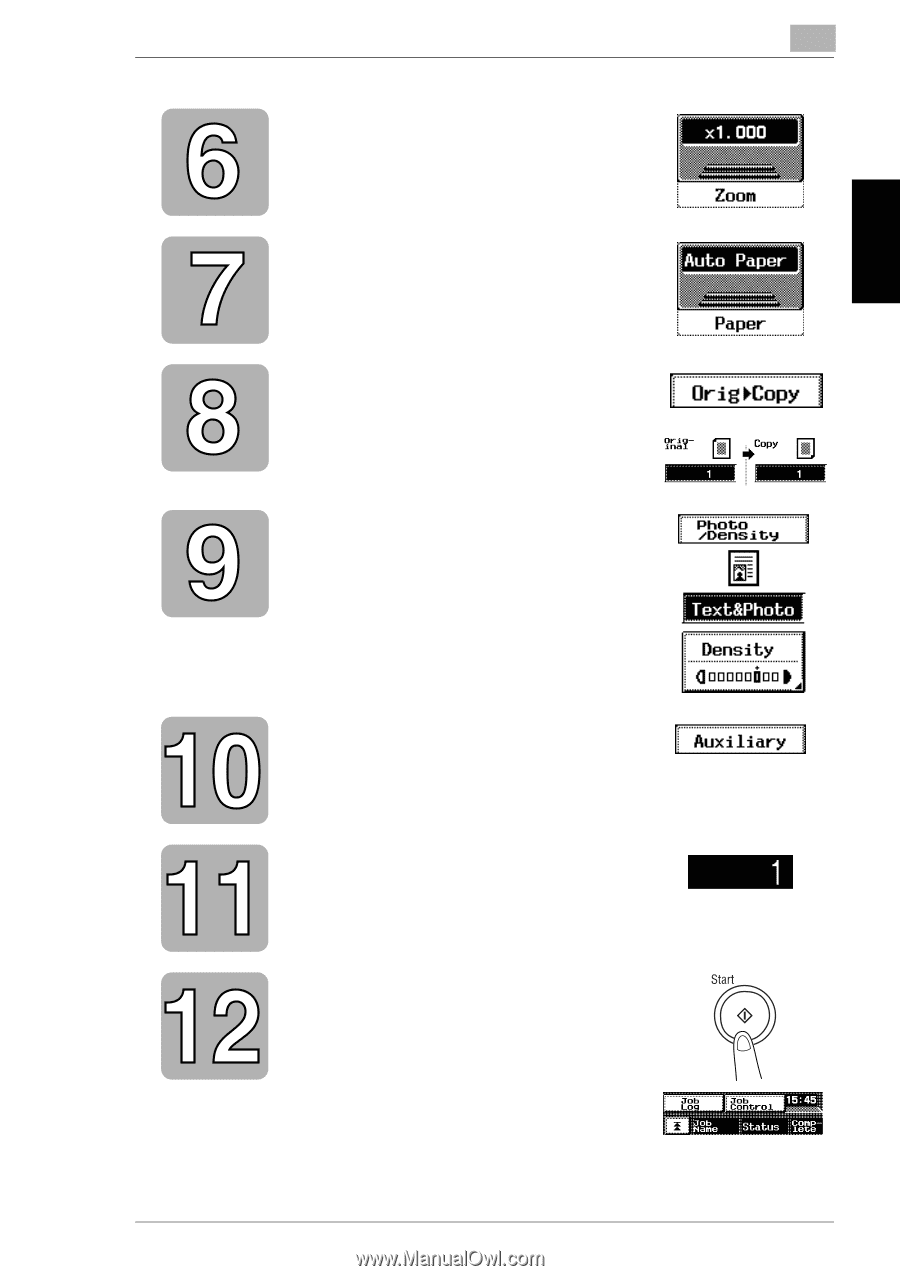Kyocera KM-C2030 KM-C3130/C2030 Operation Guide Basic Oper Rev-1B - Page 34
Basic Copy Operations
 |
View all Kyocera KM-C2030 manuals
Add to My Manuals
Save this manual to your list of manuals |
Page 34 highlights
Basic Copy Operations Chapter 2 2.1 Making Basic Copies 2 Make sure that the Zoom setting "×1.000" is selected. • For details, refer to "Specifying a Zoom Setting" (p. 5-8). Make sure that the Paper setting "Auto Paper" is selected. • For details, refer to "Selecting the Paper Setting" (p. 5-12). Touch [OrigÖCopy]. Make sure that the single-sided original and the single-sided copy settings are selected. • For details, refer to "Selecting the OrigÖCopy Settings" (p. 5-15). Touch [Photo/Density]. • Make sure that the Photo/Density setting "Text&Photo" is selected. • Make sure that the standard (middle) Density setting is selected. • For details, refer to "Selecting the Photo/Density Setting" (p. 5-31). Touch [Auxiliary]. Check that no functions are selected. No Auxiliary functions are used during basic copying. • For details, refer to the Advanced Operations volume. Make sure that the number of copies is set to "1". • To specify multiple copies, use the keypad to enter the desired number of copies. Up to 999 copies can be specified. Press the [Start] key. The copy job appears in the job display. • Copying is performed in the order that the job was programmed. • If other jobs are being printed, the job will be queued (multi-job feature). 2-3