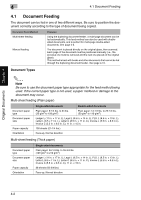Kyocera KM-C2030 KM-C3130/C2030 Operation Guide Basic Oper Rev-1B - Page 79
Feeding the Document
 |
View all Kyocera KM-C2030 manuals
Add to My Manuals
Save this manual to your list of manuals |
Page 79 highlights
Original Documents Chapter 4 4 6 Touch [Original Direction]. The Original Direction screen appears. 4.2 Feeding the Document 7 Select the setting appropriate for your document, and then touch [Enter]. ❍ If the orientation of the document is different from that of the selected Original Direction setting, 2in1 or 4in1 copies will not be printed correctly. ✎ Note If the Original Direction setting is not selected, documents loaded crosswise will be copied with the portrait orientation and documents loaded lengthwise will be copied with the landscape orientation. Loaded crosswise: Portrait orientation Loaded lengthwise: Landscape orientation 8 If documents printed on thick paper are loaded, touch [Thick Original]. 9 Select the desired copy settings, and then press the [Start] key. 10 The documents are fed in, starting with the topmost document. 11 After the documents are scanned, they are fed out into the document output tray. 4-6