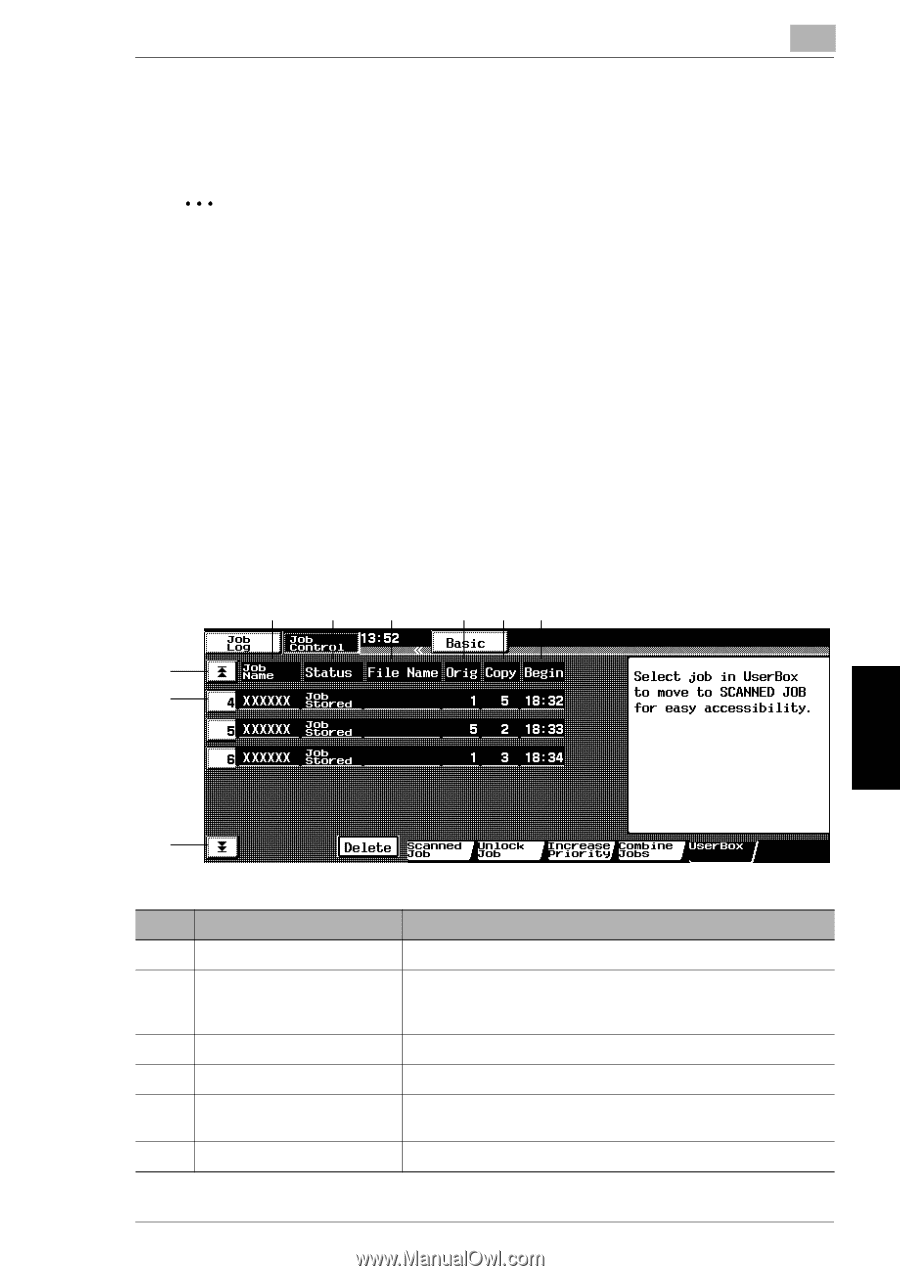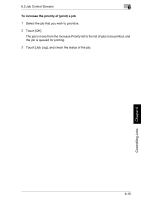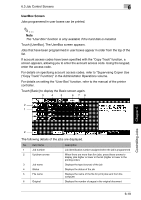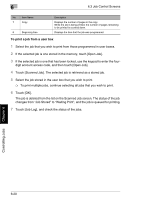Kyocera KM-C2030 KM-C3130/C2030 Operation Guide Basic Oper Rev-1B - Page 144
UserBox Screen
 |
View all Kyocera KM-C2030 manuals
Add to My Manuals
Save this manual to your list of manuals |
Page 144 highlights
6.3 Job Control Screens 6 UserBox Screen Jobs programmed in user boxes can be printed. ✎ Note The "User Box" function is only available if the hard disk is installed. Touch [UserBox]. The UserBox screen appears. Jobs that have been programmed in user boxes appear in order from the top of the list. If account access codes have been specified with the "Copy Track" function, a screen appears, allowing you to enter the account access code. Using the keypad, enter the access code. For details on specifying account access codes, refer to "Supervising Copier Use ("Copy Track" Function)" in the Administrator Operations volume. For details on setting the "User Box" function, refer to the manual of the printer controller. Touch [Basic] to display the Basic screen again. 3 4 5 6 78 2 1 Controlling Jobs Chapter 6 2 The following details of the jobs are displayed. No. Item Name 1 Job number 2 Up/down arrows 3 Job name 4 Status 5 File name 6 Original Description Job identification number assigned when the job is programmed When there are more than five jobs, press these arrows to display jobs higher or lower in the list (higher or lower in the printing order). Displays the type (source) of the job Displays the status of the job Displays the name of the file for print jobs sent from the computer Displays the number of pages in the original document 6-19