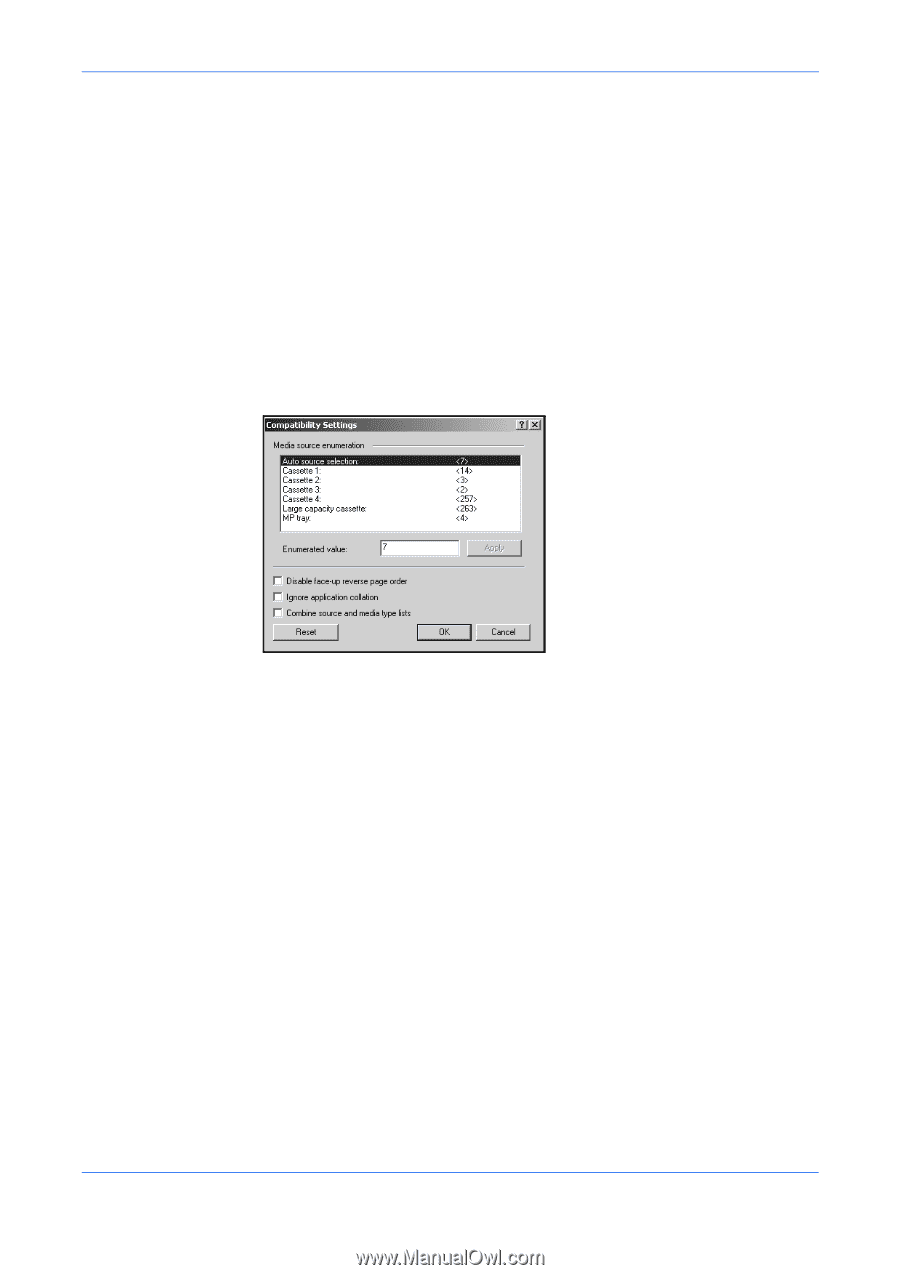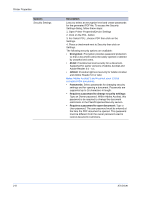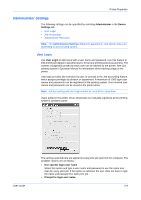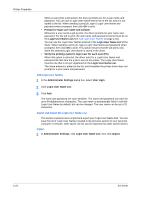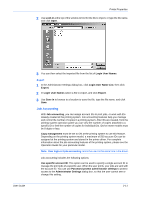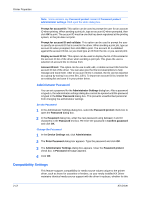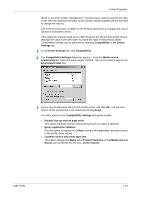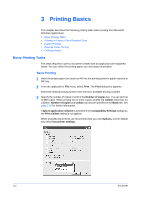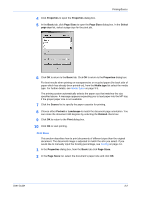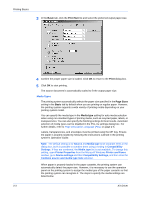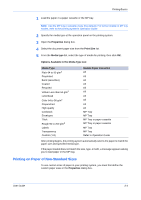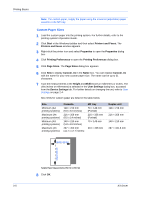Kyocera KM-C830D KX Driver User Guide Version 5.90 - Page 25
Device Settings, Printer Properties
 |
View all Kyocera KM-C830D manuals
Add to My Manuals
Save this manual to your list of manuals |
Page 25 highlights
Printer Properties driver or one from another manufacturer. If media source macros exist for the older driver, then the alignment of media source values maintain support without the need to change the macros. Use the Driver Info utility, available on the Product Library CD, to compare the source values for all installed drivers. If the values for a given media source differ between the old and new printer drivers, reassign the value in the new driver to match the value in the previous driver. Compatibility settings can be adjusted by selecting Compatibility in the Device Settings tab. 1 In the Device Settings tab, click Compatibility. 1 2 The Compatibility Settings dialog box appears. From the Media source enumeration list, select the paper supply method. The current value is listed in the Enumerated value box. 3 Type a new Enumerated value for the media source and click OK. You can also restore all the parameters to the default by clicking Reset. 2 The other options in the Compatibility Settings dialog box include: 3 • Disable face-up reverse page order This option prevents reverse order printing if face-up output is selected. • Ignore application collation Use this option to bypass the Collate setting in the application, and give priority to the printer driver setting. • Combine source and media type lists This option changes the Basic tab of Printer Properties so that Media type and Source are combined into one box, labelled Source. 4 User Guide 2-13