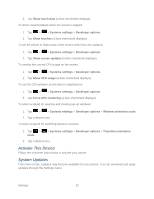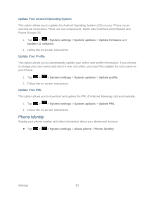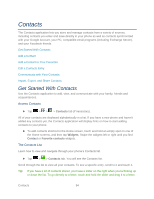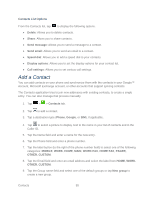LG LS860 User Guide - Page 107
Edit Contact, Change a Contact's Phone Number, Select a Ringtone for a Contact, Synchronize Accounts
 |
View all LG LS860 manuals
Add to My Manuals
Save this manual to your list of manuals |
Page 107 highlights
Changes made to information from one source do not automatically change the information on the other sources. For example, if you have information about a contact from a Google Account and an Exchange account and both are configured to sync contacts, changes to the contact from the Google Account are synced to that account on the web, but the information from the Exchange account will remain unchanged. For more information about working with multiple accounts, see Synchronize Accounts. Edit Contact 1. Tap > > Contacts. 2. Touch and hold the contact whose details you want to edit. 3. Tap Edit contact. 4. Edit the desired contact information. 5. Tap Save. Change a Contact's Phone Number The default phone number is used when you initiate a call or send a text message using the context menu (by touching and holding a contact). 1. Tap > > Contacts. 2. Tap the name of a contact to view its details. 3. Touch and hold the phone number you want to set as the contact's default phone number. 4. Tap Set as default number. (A checkmark will appear next to the default phone number.) Select a Ringtone for a Contact 1. Tap > > Contacts. 2. Tap the name of a contact to view its details. 3. Tap . 4. Tap the ringtone field and tap a ringtone to select it. 5. Tap OK. Contacts 97