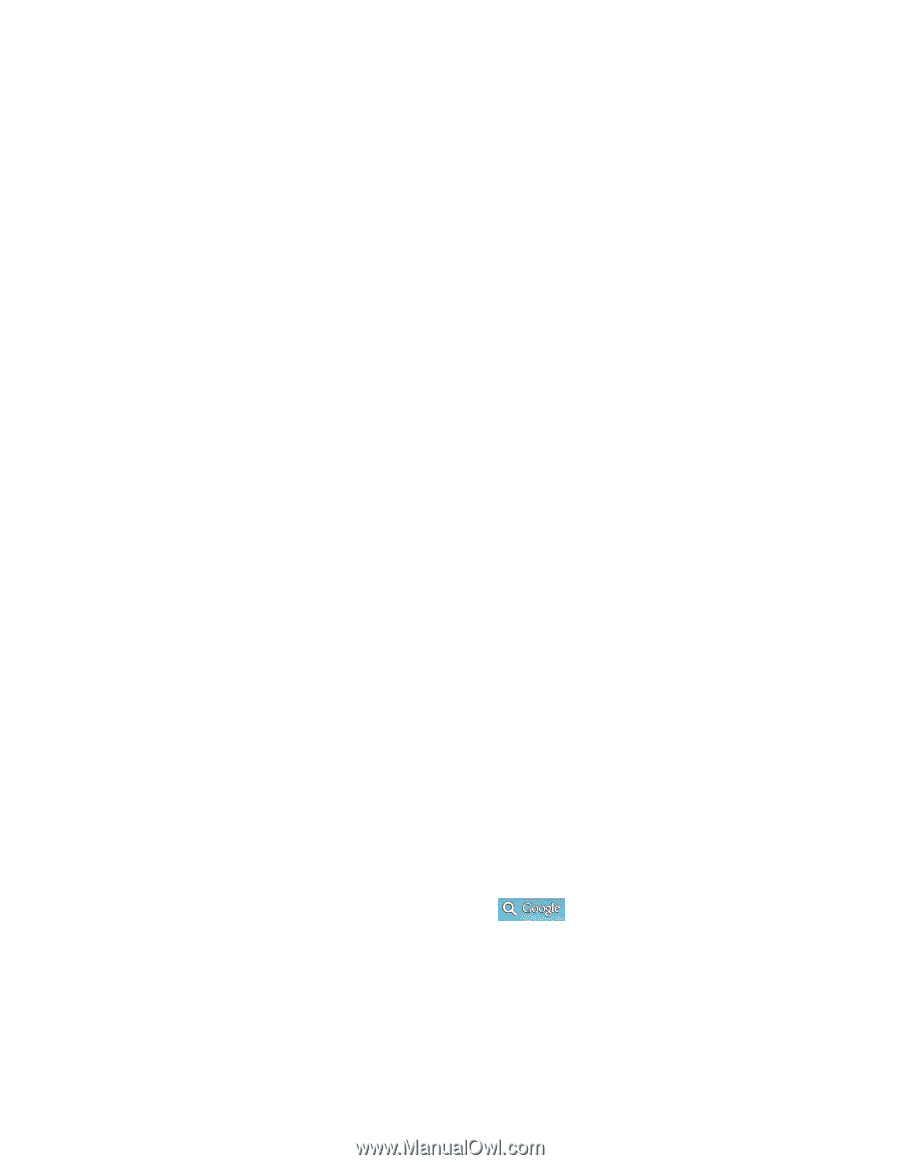LG LS860 User Guide - Page 49
Tips for Editing Text, Search Your Phone and the Web, Phone and Web Search Using Text Entry
 |
View all LG LS860 manuals
Add to My Manuals
Save this manual to your list of manuals |
Page 49 highlights
Tips for Editing Text Your phone gives you many options to make entering text easier, including copying, cutting, and pasting text, using voice-to-text input, customizing the user dictionary, using predictive text, and more. To cut/copy and paste: 1. Touch and hold a word to highlight it. 2. Drag the blue highlight markers to highlight the text you want. - or - To select all the text, tap Select all in the context menu. To cancel the selection, simply tap unselected text or empty area. 3. Tap Cut or Copy in the context menu. 4. Please the cursor on the location where you want to paste the text. 5. Touch and hold the text field and tap Paste. The text that you pasted also remains in the phone's memory (temporarily), so you can paste that same text in another location. Search Your Phone and the Web You can search for information on your phone and on the web using the Search application. Some applications, such as Gmail, Contacts, and Browser have the ability to search contents within those specific applications. You can conduct the search by typing in the search terms or saying what you‟re looking for. Typing can be useful because the search application can provide suggestions so you don‟t necessarily have to type out your full request. Phone and Web Search Using Text Entry Phone and Web Search Using Voice Command Phone and Web Search Using Text Entry You can search on your phone and on the web by entering text. 1. From the Home screen, tap the Search Widget (For information on how to add widget, see Add and Remove Widgets on the Home Screen.) Phone Basics 39