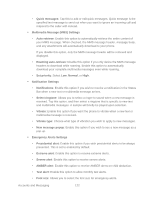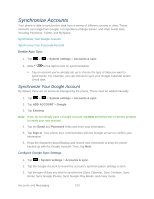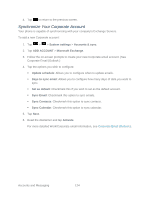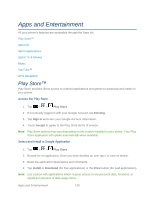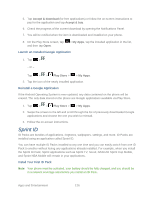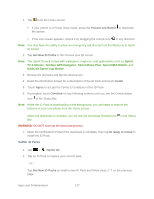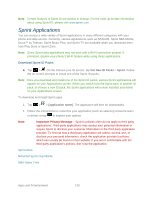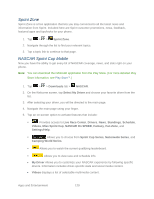LG LS860 User Guide - Page 134
Synchronize Your Corporate Account, Sync Email
 |
View all LG LS860 manuals
Add to My Manuals
Save this manual to your list of manuals |
Page 134 highlights
4. Tap to return to the previous screen. Synchronize Your Corporate Account Your phone is capable of synchronizing with your company‟s Exchange Servers. To add a new Corporate account: 1. Tap > > System settings > Accounts & sync. 2. Tap ADD ACCOUNT > Microsoft Exchange. 3. Follow the on-screen prompts to create your new Corporate email account. (See Corporate Email (Outlook.) 4. Tap the options you wish to configure: Update schedule: Allows you to configure when to update emails. Days to sync email: Allows you to configure how many days of data you want to sync. Set as default: Checkmark this if you wish to set as the default account. Sync Email: Checkmark this option to sync emails. Sync Contacts: Checkmark this option to sync contacts. Sync Calendar: Checkmark this option to sync calendar. 5. Tap Next. 6. Read the disclaimer and tap Activate. For more detailed Work/Corporate email information, see Corporate Email (Outlook.). Accounts and Messaging 124