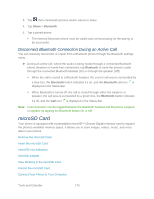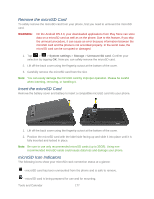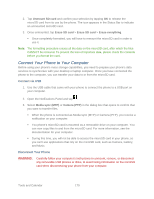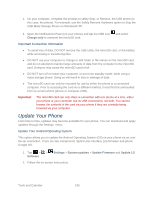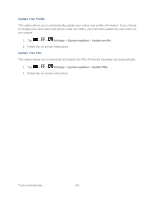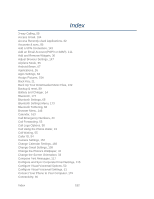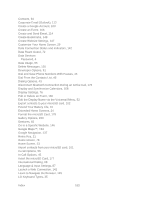LG LS860 User Guide - Page 188
microSD Adapter, View Memory in the microSD Card, Format the microSD Card, Write Protection
 |
View all LG LS860 manuals
Add to My Manuals
Save this manual to your list of manuals |
Page 188 highlights
Note: DO NOT remove a microSD card while files are being accessed or transferred. Doing so will result in loss or damage of data. Make sure your battery is fully charged before using the microSD card. Your data may become damaged or unusable if the battery runs out while using the microSD card. microSD Adapter The microSD adapter allows you to use microSD cards in other SD-compatible phones, like computers, cameras, and printers. Before using the microSD card with an SD-compatible phone, you will need to insert the microSD card into the microSD adapter. Note: You can purchase the microSD Adapter and microSD card separately. To insert the microSD card into the microSD adapter: ► With the label side of the microSD card facing up, insert the card into the supplied microSD adapter, and gently slide the card until it is fully inserted. To remove the microSD card from the microSD adapter: ► Hold the front edge of the microSD card, and gently pull it out to remove it from the adapter. Write Protection The microSD adapter has a built-in Write Protection lock to prevent accidental overwriting or removal of your data when the microSD card and adapter are inserted in another phone. ► Slide the Write Protection lock tab down into the Lock position to prevent overwriting of data. To allow data to be added or removed from the microSD card, slide the Write Protection lock tab up into the normal position. View Memory in the microSD Card The Storage settings menu gives you access to your microSD card memory information. 1. Tap > > System settings > Storage. 2. Review the available information. The storage capacity page is divided into two sections: Internal Storage and SD Card. Format the microSD Card Formatting a microSD card permanently removes all files stored on the card. 1. Tap > > System settings > Storage. Tools and Calendar 178