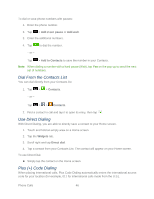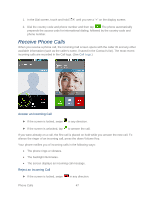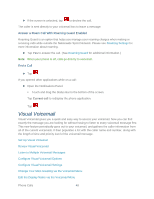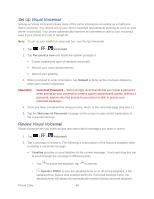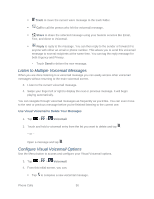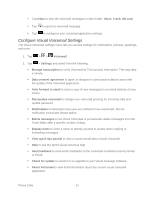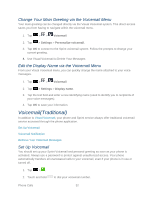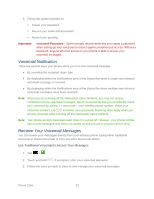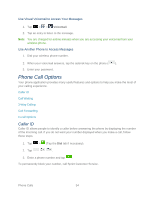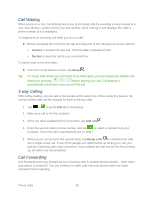LG LS860 User Guide - Page 60
Listen to Multiple Voicemail Messages, Con Visual Voicemail Options
 |
View all LG LS860 manuals
Add to My Manuals
Save this manual to your list of manuals |
Page 60 highlights
Trash to move the current voice message to the trash folder. Call to call the person who left the voicemail message. Share to share the selected message using your favorite services like Email, Text, and direct to Voicemail. Reply to reply to the message. You can then reply to the sender or forward it to anyone with either an email or phone number. This allows you to send this voicemail message to several recipients at the same time. You can tag the reply message for both Urgency and Privacy. • Touch Send to deliver the new message. Listen to Multiple Voicemail Messages When you are done listening to a voicemail message you can easily access other voicemail messages without returning to the main voicemail screen. 3. Listen to the current voicemail message. 4. Swipe your finger left or right to display the next or previous message. It will begin playing automatically. You can navigate through voicemail messages as frequently as you'd like. You can even move to the next or previous message before you're finished listening to the current one. Use Visual Voicemail to Delete Your Messages 1. Tap > > Voicemail. 2. Touch and hold a voicemail entry from the list you want to delete and tap . - or - Open a message and tap . Configure Visual Voicemail Options Use the Menu button to access and configure your Visual Voicemail options. 3. Tap > > Voicemail. 4. From this initial screen, you can: Tap to compose a new voicemail message. Phone Calls 50