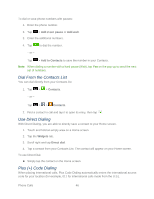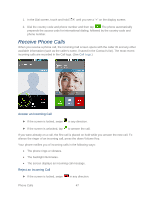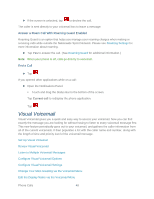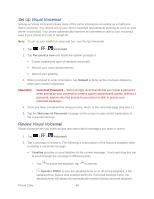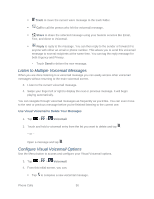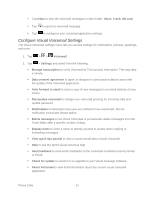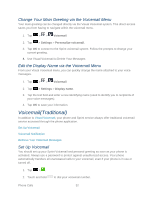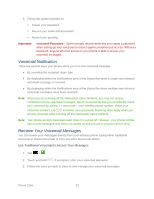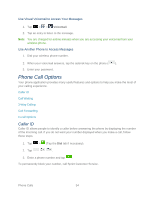LG LS860 User Guide - Page 59
Set Up Visual Voicemail, Voicemail, Personalize now, Dialpad, Welcome to Voicemail, Timeline - parts
 |
View all LG LS860 manuals
Add to My Manuals
Save this manual to your list of manuals |
Page 59 highlights
Set Up Visual Voicemail Setting up Visual Voicemail follows many of the same procedures as setting up a traditional Sprint voicemail. You should set up your Sprint voicemail and personal greeting as soon as your phone is activated. Your phone automatically transfers all unanswered calls to your voicemail, even if your phone is in use or turned off. Note: To set up your traditional voicemail box, see Set Up Voicemail. 1. Tap > > Voicemail. 2. Tap Personalize now and follow the system prompts to: Create a password (part of standard voicemail). Record your name announcement. Record your greeting. 3. When prompted to enter information, tap Dialpad to bring up the onscreen dialpad to enter your numeric responses. Important: Voicemail Password - Sprint strongly recommends that you create a password when setting up your voicemail to protect against unauthorized access. Without a password, anyone who has access to your phone is able to access your voicemail messages. 4. Once you have completed the setup process, return to the voicemail page (see step 1). 5. Tap the Welcome to Voicemail message on the screen to play a brief explanation of the voicemail services. Review Visual Voicemail Visual Voicemail lets you easily access and select which messages you want to review. 1. Tap > > Voicemail. 2. Tap a message to review it. The following is a description of the features available while reviewing a voicemail message. Timeline provides a visual timeline for the current message. Touch and drag this bar to scrub through the message to different points. • Tap to pause the playback, tap to resume. • Speaker Off/On to turn the speakerphone on or off during playback. If the speakerphone feature was enabled within the Voicemail Settings menu, the speakerphone will always be automatically enabled during voicemail playback. Phone Calls 49