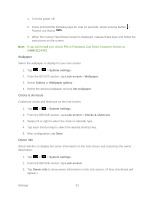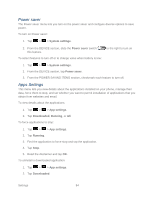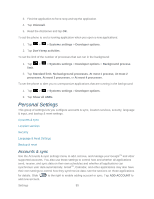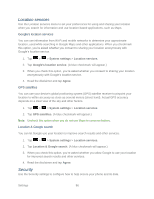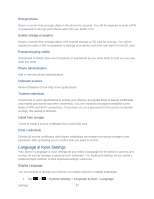LG LS860 User Guide - Page 92
Gestures, Lock Timer, Power Button Instantly Locks, Move home screen items, Tilt sensitivity
 |
View all LG LS860 manuals
Add to My Manuals
Save this manual to your list of manuals |
Page 92 highlights
4. Tap to enter the owner information. 5. After you have entered the information, tap save. Lock Timer Choose the amount of time before the screen automatically locks after the screen has timed-out. 1. Tap > > System settings. 2. From the DEVICE section, tap Lock screen > Lock timer. 3. Tap the desired time. Power Button Instantly Locks Checkmark to instantly lock the screen when you press the Power/Lock Button . 1. Tap > > System settings. 2. From the DEVICE section, tap Lock screen. 3. Tap Power button instantly locks to turn on this feature. (A blue checkmark will appear.) Gestures You can configure various gestures options. Move home screen items If you checkmark this, you can move to other home screens by tilting the phone while you press and hold an item. 1. Tap > > System settings. 2. From the DEVICE section, tap Gestures. 3. Tap Move home screen items to turn on this feature. (A blue checkmark will appear.) Tilt sensitivity When the Move home screen items is checkmarked, you can test and adjust sensitivity of tilt sensor for the Home screen and applications. 1. Tap > > System settings. 2. From the DEVICE section, tap Gestures > Tilt sensitivity. 3. Tap Test to test out the sensitivity level. Settings 82