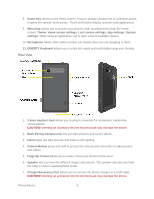LG LS860 User Guide - Page 19
Back-Facing Camera Lens, Charger/Accessory Port - phone covers
 |
View all LG LS860 manuals
Add to My Manuals
Save this manual to your list of manuals |
Page 19 highlights
8. Home Key returns to the Home screen. If you're already viewing one of extension panes, it opens the central Home screen. Touch and hold to display recently used applications. 9. Menu Key allows you to access your phone's main functions menu from the Home screen: Theme, Home screen settings, Lock screen settings, App settings, System settings. While using an application, tap to open a list of available options. 10. Microphone allows other callers to hear you clearly when you are speaking to them. 11. QWERTY Keyboard allows you to enter text easily and comfortably using your thumbs. Rear View 1. 3.5mm Headset Jack allows you to plug in a headset for convenient, hands-free conversations. CAUTION! Inserting an accessory into the incorrect jack may damage the phone. 2. Back-Facing Camera Lens lets you take pictures and record videos. 3. Flash helps you take pictures and video in dim lighting. 4. Camera Button press and hold to access the camera and camcorder to take pictures and videos. 5. Fingertip Cutout allows you to easily remove the phone's back cover. 6. Speaker lets you hear the different ringers and sounds. The speaker also lets you hear the caller‟s voice in speakerphone mode. 7. Charger/Accessory Port allows you to connect the phone charger or a USB cable. CAUTION! Inserting an accessory into the incorrect jack may damage the phone. Phone Basics 9