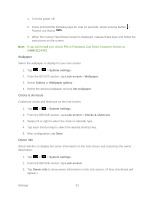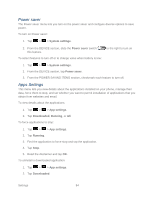LG LS860 User Guide - Page 89
Lock screen, Wallpaper, Scroll Wallpaper, Scroll Screens Circularly, Home Backup & Restore
 |
View all LG LS860 manuals
Add to My Manuals
Save this manual to your list of manuals |
Page 89 highlights
1. Tap > > System settings. 2. From the DEVICE section, tap Home screen > Screen swipe effect. 3. Tap the desired effect and OK. Wallpaper Choose the desired wallpaper. 1. Tap > > System settings. 2. From the DEVICE section, tap Home screen > Wallpaper. 3. Choose a location and select the desired wallpaper. 4. Tap Set wallpaper to set it as the wallpaper. Scroll Wallpaper Checkmark to allow the wallpaper to scroll with the screen instead of having it as a static image. 1. Tap > > System settings. 2. From the DEVICE section, tap Home screen. 3. Tap Scroll wallpaper. (A blue checkmark will appear.) Scroll Screens Circularly Checkmark to show the first screen after last screen when scrolling. 1. Tap > > System settings. 2. From the DEVICE section, tap Home screen. 3. Tap Scroll screens circularly. (A blue checkmark will appear.) Home Backup & Restore You can backup and restore app/widget configurations and the theme. 1. Tap > > System settings. 2. From the DEVICE section, tap Home screen. 3. Tap Home backup & restore > Backup or Restore. Lock screen Lock screen menu lets you configure screen lock options and when to be locked. Settings 79