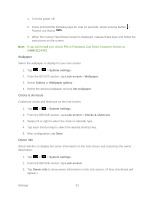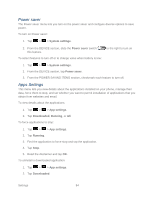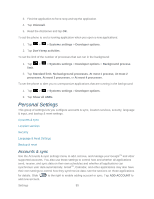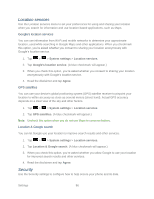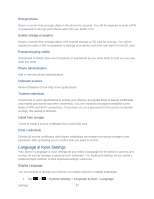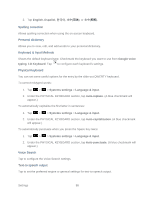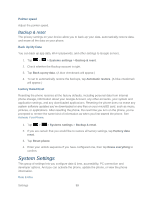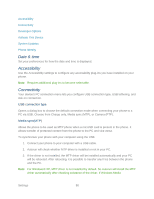LG LS860 User Guide - Page 95
Personal Settings, Accounts & sync - standard
 |
View all LG LS860 manuals
Add to My Manuals
Save this manual to your list of manuals |
Page 95 highlights
3. Find the application to force stop and tap the application. 4. Tap Uninstall. 5. Read the disclaimer and tap OK. To set the phone to end a running application when you open a new applications: 1. Tap > > Systems settings > Developer options. 2. Tap Don't keep activities. To set the limit of the number of processes that can run in the background: 1. Tap > limit. > Systems settings > Developer options > Background process 2. Tap Standard limit, No background processes, At most 1 process, At most 2 processes, At most 3 processes, or At most 4 processes. To set the phone to alert you to unresponsive applications that are running in the background: 1. Tap > > Systems settings > Developer options. 2. Tap Show all ANRs. Personal Settings This group of settings lets you configure accounts & sync, location services, security, language & input, and backup & reset settings. Accounts & sync Location services Security Language & Input Settings Backup & reset Accounts & sync Use the Accounts & sync settings menu to add, remove, and manage your GoogleTM and other supported accounts. You also use these settings to control how and whether all applications send, receive, and sync data on their own schedules and whether all applications can synchronize user data automatically. GmailTM, Calendar, and other applications may also have their own settings to control how they synchronize data; see the sections on those applications for details. Slide add new account. to the right to enable adding account or sync. Tap ADD ACCOUNT to Settings 85