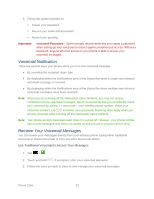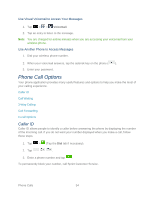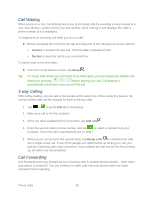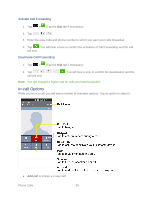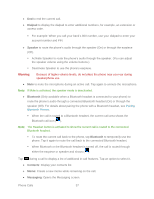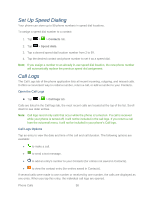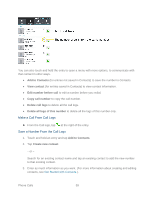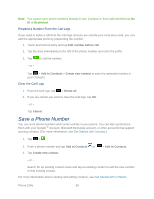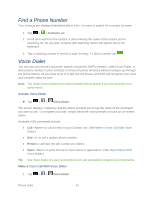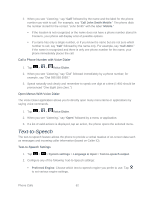LG LS860 User Guide - Page 68
Set Up Speed Dialing, Call Logs, Contacts, Speed dials
 |
View all LG LS860 manuals
Add to My Manuals
Save this manual to your list of manuals |
Page 68 highlights
Set Up Speed Dialing Your phone can store up to 99 phone numbers in speed dial locations. To assign a speed dial number to a contact: 1. Tap > > Contacts tab. 2. Tap > Speed dials. 3. Tap a desired speed dial location number from 2 to 99. 4. Tap the desired contact and phone number to set it as a speed dial. Note: If you assign a number to an already in-use speed dial location, the new phone number will automatically replace the previous speed dial assignment. Call Logs The Call Logs tab of the phone application lists all recent incoming, outgoing, and missed calls. It offers a convenient way to redial a number, return a call, or add a number to your Contacts. Open the Call Logs ► Tap > > Call logs tab. Calls are listed in the Call logs tab, the most recent calls are located at the top of the list. Scroll down to see older entries. Note: Call logs record only calls that occur while the phone is turned on. If a call is received while your phone is turned off, it will not be included in the call logs. If you return a call from the voicemail menu, it will not be included in your phone‟s Call logs. Call Logs Options Tap an entry to view the date and time of the call and call duration. The following options are available: ● to make a call. ● to send a text message. ● to add an entry's number to your Contacts (for entries not saved in Contacts). ● to view the contact entry (for entries saved in Contacts). If several calls were made to one number or received by one number, the calls are displayed as one entry. When you tap this entry, the individual call logs are opened. Phone Calls 58