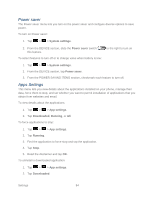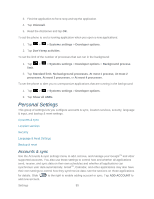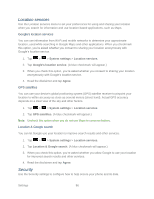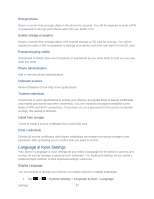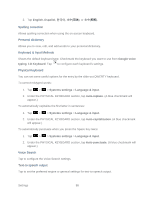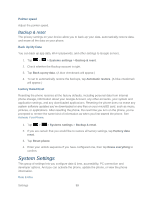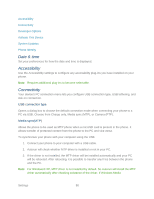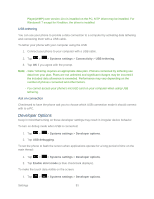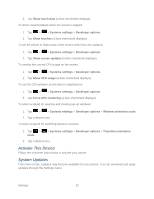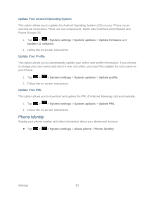LG LS860 User Guide - Page 98
Spelling correction, Personal dictionary, Keyboard & Input Methods, Physical Keyboard - screen replacement
 |
View all LG LS860 manuals
Add to My Manuals
Save this manual to your list of manuals |
Page 98 highlights
2. Tap English, Españ ol or Spelling correction Allows spelling correction when using the on-screen keyboard. Personal dictionary Allows you to view, edit, and add words to your personal dictionary. Keyboard & Input Methods Shows the default keyboard type. Checkmark the keyboard you want to use from Google voice typing, LG Keyboard. Tap to configure each keyboard‟s settings. Physical Keyboard You can set some useful options for the entry by the slide-out QWERTY keyboard. To correct mistyped words: 1. Tap > > Systems settings > Language & input. 2. Under the PHYSICAL KEYBOARD section, tap Auto-replace. (A blue checkmark will appear.) To automatically capitalize the first letter in sentences: 1. Tap > > Systems settings > Language & input. 2. Under the PHYSICAL KEYBOARD section, tap Auto-capitalization. (A blue checkmark will appear.) To automatically punctuate when you press the Space Key twice: 1. Tap > > Systems settings > Language & input. 2. Under the PHYSICAL KEYBOARD section, tap Auto-punctuate. (A blue checkmark will appear.) Voice Search Tap to configure the Voice Search settings. Text-to speech output Tap to set the preferred engine or general settings for text-to-speech output. Settings 88