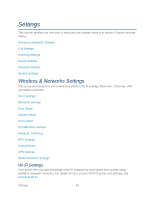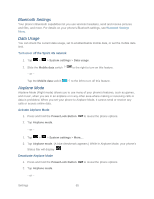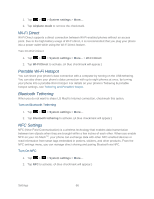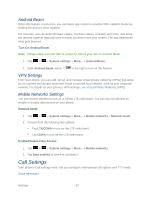LG LS860 User Guide - Page 79
Proximity Sensor, Noise Reduction, System settings, TTY mode, TTY Off, TTY FULL, TTY HCO
 |
View all LG LS860 manuals
Add to My Manuals
Save this manual to your list of manuals |
Page 79 highlights
with the manufacturer of your TTY phone to ensure that it is compatible with digital cell phones. Your phone and TTY phone will connect via a special cable that plugs into your phone's headset jack. If this cable was not provided with your TTY phone, contact your TTY phone manufacturer to purchase the connector cable. Turn TTY Mode On or Off 1. Tap > > System settings > Call > TTY mode. 2. Tap TTY Off to turn TTY mode off or tap TTY FULL, TTY HCO or TTY VCO. To access the state Telecommunications Relay Service (TRS) for assistance with TTY calls: ► Dial to reach an operator. For additional information about Sprint Relay Services and TTY compatibility, call Sprint Relay Customer Service at 800-676-3777 or visit www.sprintrelay.com. Note: In TTY Mode, your phone will display the TTY access icon. When enabled, TTY mode may impair the audio quality of non-TTY phones connected to the headset jack. WARNING: For 911 Emergency Calling, Sprint recommends that TTY users make emergency calls by other means, including Telecommunications Relay Services (TRS), analog cellular, and landline communications. Wireless TTY calls to 911 may be corrupted when received by public safety answering points (PSAPs), rendering some communications unintelligible. The problem encountered appears related to software used by PSAPs. This matter has been brought to the attention of the FCC, and the wireless industry and the PSAP community are currently working to resolve this. Proximity Sensor You can access the LG MachTM proximity sensor through the Call Settings menu. To enable the Proximity Sensor: 1. Tap > > System settings > Call. 2. Tap Proximity Sensor to enable it. (A blue checkmark will appear.) Noise Reduction You can set the phone to reduce the background noise while using a hands-free call. To set noise reduction: 1. Tap > > Systems settings > Call. 2. Tap Noise reduction to turn it on. (A blue checkmark will appear.) Settings 69