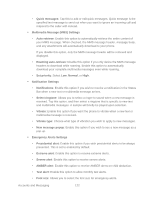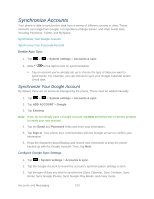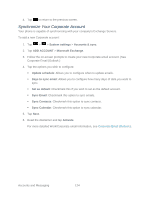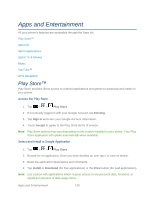LG LS860 User Guide - Page 130
Delete Messages, Send MMS, Messaging, Lock message, Delete, Select all, Delete locked messages
 |
View all LG LS860 manuals
Add to My Manuals
Save this manual to your list of manuals |
Page 130 highlights
4. Once completed, tap Send or Send MMS. To return to the All messages screen from a text message thread, tap . Note: To view the details of a particular message, in the message thread, touch and hold the message to open the options menu, and then touch View message details. Note: If a message contains a link to a web page, tap the message and then tap the link to open it in the web browser. Note: If a message contains a phone number, tap the message and then tap the phone number to dial the number or add it to your contacts. To protect a message from deletion: You can lock a message so that it will not be deleted even if you delete the other messages in the conversation. 1. Tap > > Messaging. 2. On the All messages screen, tap a multimedia message or message thread to open it. 3. Touch and hold the message that you want to lock. 4. Tap Lock message on the options menu. A lock icon is displayed at the right hand side of the message. Delete Messages You can delete a single message or several messages at a time. To delete a message thread: 1. Tap > > Messaging. 2. On the All messages screen, tap the message thread that you want to delete. 3. Tap > Delete. 4. Tap Select all and tap Delete. 5. When prompted to confirm, tap OK. Any locked messages in the thread will not be deleted unless you select the Delete locked messages check box. To delete several message threads: 1. Tap > > Messaging. 2. On the All messages screen, tap the message thread that you want to delete. Accounts and Messaging 120