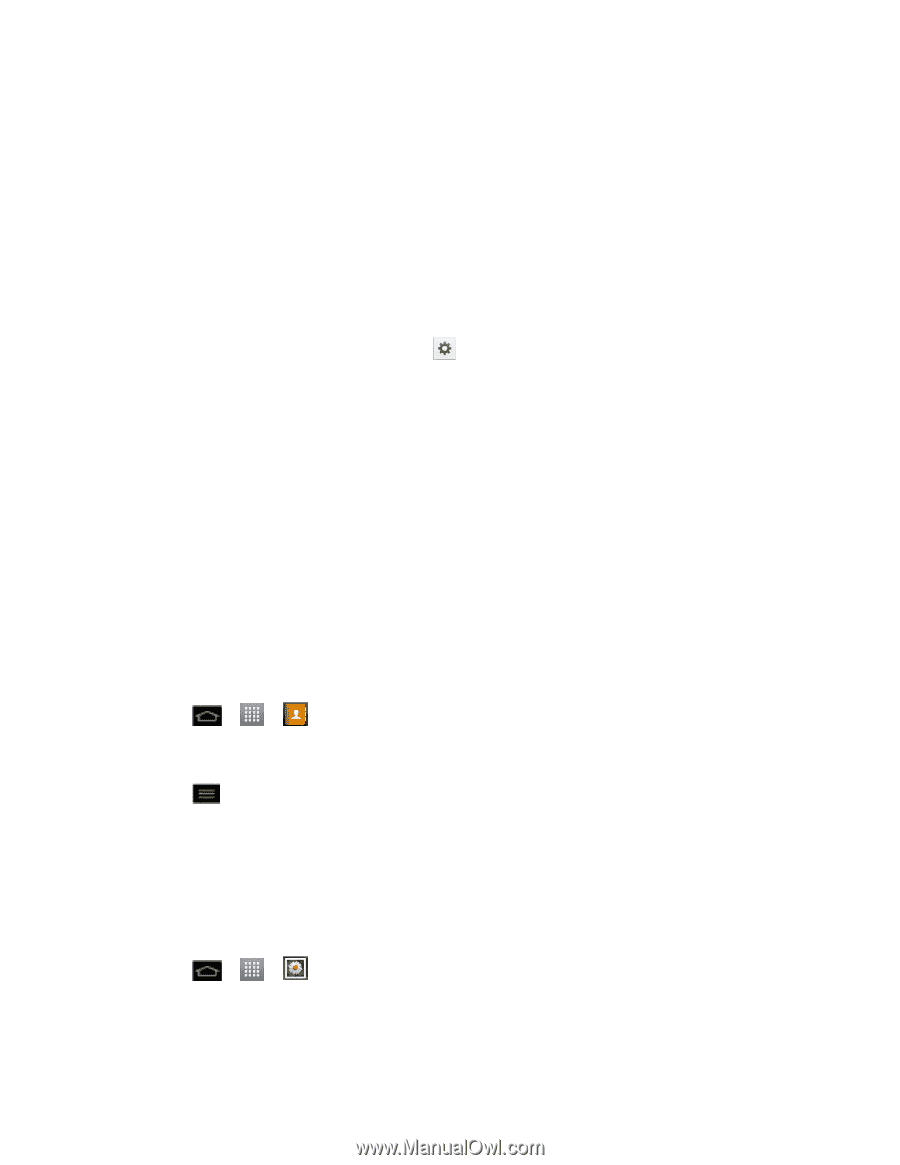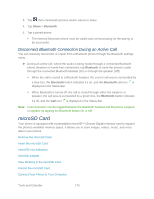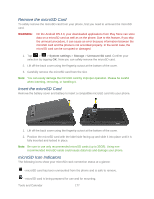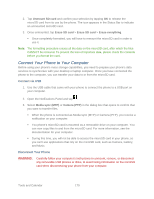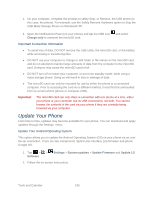LG LS860 User Guide - Page 185
Send Items via Bluetooth, Disconnect a Paired Phone, Send Contact Information
 |
View all LG LS860 manuals
Add to My Manuals
Save this manual to your list of manuals |
Page 185 highlights
Pairing between two Bluetooth phones is a one-time process. Once a pairing has been created, the phones will continue to recognize their partnership and exchange information without having to re-enter a passcode again. Disconnect a Paired Phone Disconnecting a paired phone breaks the connection between the phone and your LG MachTM, but retains the pairing. At a later point when you wish to reconnect the phone, there is no need to setup the connection information again. 1. Verify your Bluetooth is active. 2. From the Bluetooth settings page, tap PAIRED PHONES section). next to the previously paired device (under the 3. Tap Unpair. Note: Disconnections are manually done but often occur automatically if the paired phone goes out of range of your LG MachTM or if it is powered off. Send Items via Bluetooth Depending on your paired phone's settings and capabilities, you may be able to send pictures, videos, Contacts information, or other items using a Bluetooth connection. Note: Prior to using this feature, Bluetooth must first be enabled, and the recipient‟s phone must be visible. If no phones are detected, tap Search for phones to begin a new search. Send Contact Information 1. Tap > > Contacts. 2. Tap an entry to open its details page. 3. Tap > Share > Bluetooth. 4. Tap a paired phone. The external Bluetooth phone must be visible and communicating for the pairing to be successful. Send Pictures and/or Videos 1. Tap > > Gallery. 2. Tap an album to open it and view its contents. (The pictures and videos in the album are displayed in chronological order.) Tools and Calendar 175