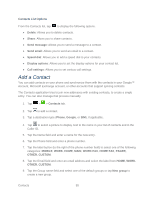LG LS860 User Guide - Page 110
Communicate with Your Contacts
 |
View all LG LS860 manuals
Add to My Manuals
Save this manual to your list of manuals |
Page 110 highlights
Communicate with Your Contacts From the Contacts or Favorites tab, you can quickly call or send a text (SMS) or multimedia message (MMS) to a contact's default phone number. You can also open a menu to access different methods of communicating with that contact. The Contacts application shares your contacts with many other applications, such as Gmail™ (see Gmail) and messaging (see Text and Multimedia Messaging). To connect by using Quick Contact for Android™: 1. Tap a contact's picture to open Quick Contact for Android. 2. Tap the icon corresponding to the type of communication you want to start. Depending on the contact information saved, the available actions will be displayed above the name. (For more information, see Communicate with Your Contacts.) To communicate with a contact: 1. Tap > > Contacts. 2. Tap the contact's entry. 3. In the contact's details screen, tap the method you wish to communicate with the contact. Tap next to the number you want to call to directly. Tap next to the number you want to message. Note: Anytime you see the green Call Key next to a number, such as in your Favorites or Call logs, just tap it to call that number. Contacts 100