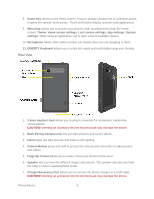LG LS860 User Guide - Page 18
Your Phone Overview, Power/Lock Button, Power off, Power off and restart, Airplane mode - case
 |
View all LG LS860 manuals
Add to My Manuals
Save this manual to your list of manuals |
Page 18 highlights
Your Phone Overview The illustrations and descriptions below outline your phone„s basic layout. Front View 1. Power/Lock Button locks the screen. Press and hold to open the phone options menu for the following options: Power off, Power off and restart, and Airplane mode. You can also quickly switch to Silent mode , Vibration mode or Sound mode . 2. Front-Facing Camera Lens allows you to take pictures and video of yourself. Also lets you participate in video chats. 3. Earpiece lets you hear the caller and automated prompts. 4. Proximity Sensor senses proximity towards other objects (such as your head) so that touch commands are not accidentally activated during a call. Note: Please be careful not to cover the sensors with a protective film, pouch, or a protective case not authorized by LG. 5. Status Light indicates incoming calls, new messages, or other events by blinking. It is red while charging and turns green when charging is completed. 6. Touchscreen displays all the information needed to operate your phone, such as the applications, call status, the Contacts list, the date and time, and the signal and battery strength. 7. Back Key returns to the previous screen. It also closes pop-up display items such as menus and dialog boxes. Phone Basics 8