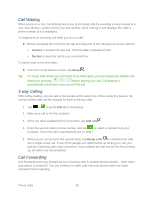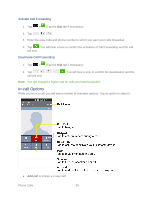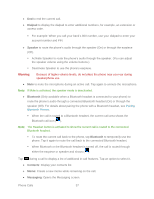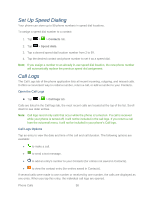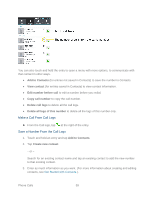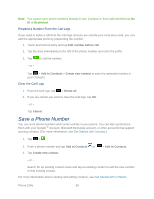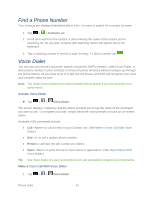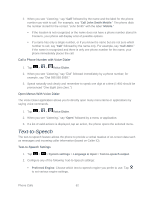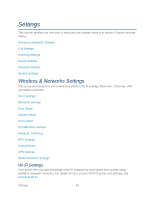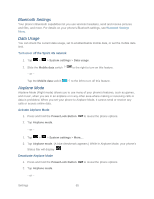LG LS860 User Guide - Page 70
Save a Phone Number, Prepend a Number From the Call Logs, Clear the Call Logs
 |
View all LG LS860 manuals
Add to My Manuals
Save this manual to your list of manuals |
Page 70 highlights
Note: You cannot save phone numbers already in your Contacts or from calls identified as No ID or Restricted. Prepend a Number From the Call Logs If you need to make a call from the Call logs and you are outside your local area code, you can add the appropriate prefix by prepending the number. 1. Touch and hold an entry and tap Edit number before call. 2. Tap the area immediately to the left of the phone number and enter the prefix. 3. Tap to call the number. - or - Tap > Add to Contacts > Create new contact to save the amended number in your Contacts. Clear the Call Logs 1. From the Call logs, tap > Delete all. 2. If you are certain you want to clear the Call logs, tap OK. - or - Tap Cancel. Save a Phone Number You can store phone numbers and contact entries in your phone. You can also synchronize them with your GoogleTM Account, Microsoft Exchange account, or other accounts that support syncing contacts. (For more information, see Get Started with Contacts.) 1. Tap > . 2. Enter a phone number and tap Add to Contacts or 3. Tap Create new contact. - or - > Add to Contacts. Search for an existing contact name and tap an existing contact to add the new number to that existing contact. For more information about creating and editing contacts, see Get Started with Contacts. Phone Calls 60