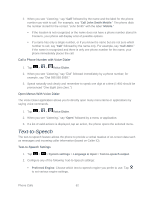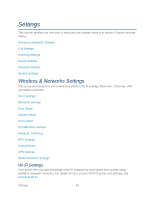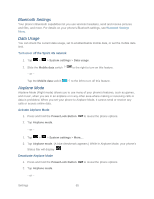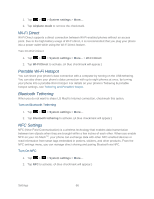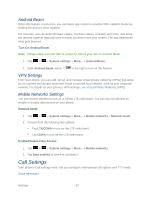LG LS860 User Guide - Page 77
Android Beam, VPN Settings, Mobile Networks Settings, Call Settings
 |
View all LG LS860 manuals
Add to My Manuals
Save this manual to your list of manuals |
Page 77 highlights
Android Beam When this feature is turned on, you can beam app content to another NFC-capable device by holding the devices close together. For example, you can beam Browser pages, YouTube videos, contacts, and more. Just bring the devices together (typically back to back) and then touch your screen. The app determines what gets beamed. Turn On Android Beam Note: Please make sure that NFC is turned on, before your turn on Android Beam. 1. Tap > > System settings > More... > Android Beam. 2. Slide Android Beam switch to the right to turn on this feature. VPN Settings From your phone, you can add, set up, and manage virtual private networks (VPNs) that allow you to connect and access resources inside a secured local network, such as your corporate network. For details on your phone's VPN settings, see Virtual Private Networks (VPN). Mobile Networks Settings You can choose whether to turn on or off the LTE radio band. You can also set whether to enable or disable data access on your phone. Network Mode 1. Tap > > System settings > More... > Mobile networks > Network mode. 2. Choose from the following two options: Tap LTE/CDMA to turn on the LTE radio band. Tap CDMA to turn off the LTE radio band. Enable/Disable Data Access 1. Tap > > System settings > More... > Mobile networks. 2. Tap Data enabled to check or uncheck it. Call Settings Your phone's Call settings menu lets you configure International call options and TTY mode. Quick Messages Settings 67