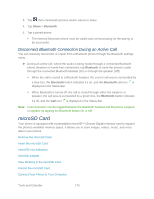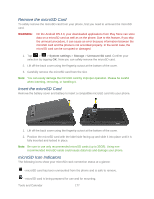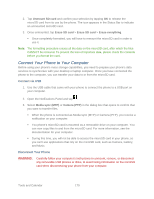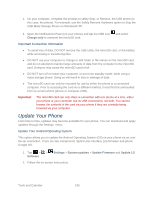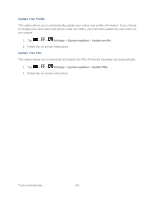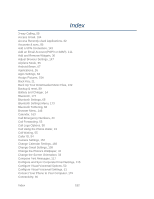LG LS860 User Guide - Page 187
Remove the microSD Card, microSD Icon Indicators, System settings, Storage, Unmount SD card
 |
View all LG LS860 manuals
Add to My Manuals
Save this manual to your list of manuals |
Page 187 highlights
Remove the microSD Card To safely remove the microSD card from your phone, first you need to unmount the microSD card. WARNING: On the Android OS 4.0, your downloaded applications from Play Store can store data on a microSD card as well as on the phone. Due to this feature, if you skip the unmount procedure, it can cause an error because information between the microSD card and the phone is not accorded properly. In the worst case, the microSD card can be corrupted or damaged. 1. Tap > > System settings > Storage > Unmount SD card. Confirm your selection by tapping OK. Now you can safely remove the microSD card. 2. Lift off the back cover using the fingertip cutout at the bottom of the cover. 3. Carefully remove the microSD card from the slot. Note: You can easily damage the microSD card by improper operation. Please be careful when inserting, removing, or handling it. Insert the microSD Card Remove the battery cover and battery to insert a compatible microSD card into your phone. 1. Lift off the back cover using the fingertip cutout at the bottom of the cover. 2. Position the microSD card with the label side facing up and slide it into place until it is fully inserted and locked in place. Note: Be sure to use only recommended microSD cards (up to 32GB). Using nonrecommended microSD cards could cause data loss and damage your phone. microSD Icon Indicators The following icons show your microSD card connection status at a glance: - microSD card has been unmounted from the phone and is safe to remove. - microSD card is being prepared for use and for mounting. Tools and Calendar 177