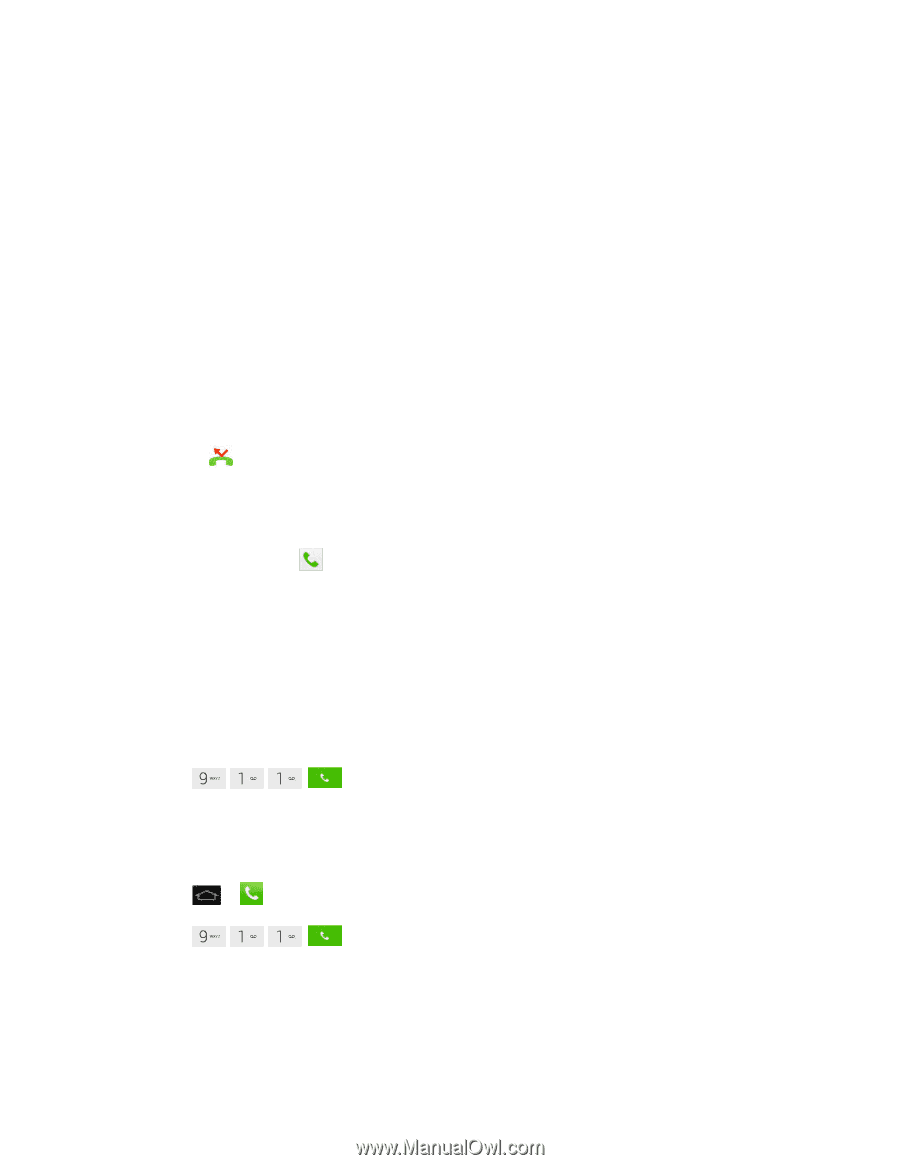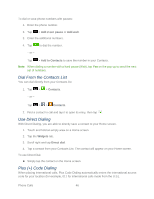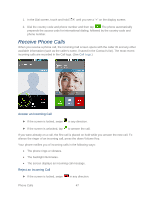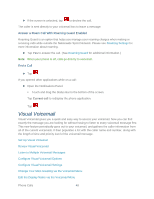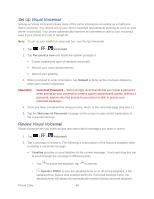LG LS860 User Guide - Page 54
Missed Call Notification, Call Emergency Numbers, Enhanced 911 E911 Information
 |
View all LG LS860 manuals
Add to My Manuals
Save this manual to your list of manuals |
Page 54 highlights
● Add to Contacts: Tap to add the entered number as a new contact or to an existing contact entry. (See Save a Phone Number.) ● Speed dials: Tap to access the speed dials list. (See Set Up Speed Dialing.) ● Add 2-sec pause: Enter digits and select this option to introduce a two-second pause before the following sequence of digits is dialed by the phone. (See Dial and Save Phone Numbers With Pauses.) ● Add wait: Enter digits and select this option to have the phone dial the preceding set of digits first, and then dial the following sequence of digits when you tap Yes on the popup screen. (See Dial and Save Phone Numbers With Pauses.) ● Call settings: Tap to access the Call settings screen. (See Call Settings.) Missed Call Notification A missed call icon displays when you do not answer a call. When you do not answer an incoming call, is displayed in the Status Bar. 1. Touch and drag the Status Bar to the bottom of the screen to open the Notification Panel. 2. Tap the missed call notification. The Call logs screen will be displayed. To dial the phone number, tap . Call Emergency Numbers You can place calls to 911 even if the phone's screen is locked or your account is restricted. Note: When you place an emergency call, your phone automatically enters Emergency mode. To call the 911 emergency number when the phone„s screen is locked with a screen lock: 1. Unlock the screen. For more information, see Wake Up the Screen. 2. Tap .. To call the 911 emergency number normally or when your account is restricted: 1. Unlock the screen. For more information, see Wake Up the Screen. 2. Tap > . 3. Tap .. Enhanced 911 (E911) Information This phone features an embedded Global Positioning System (GPS) chip necessary for utilizing E911 emergency location services where available. When you place an emergency 911 call, the Phone Calls 44