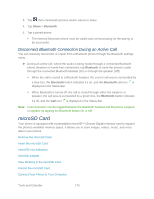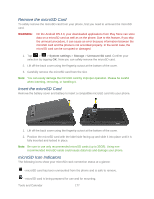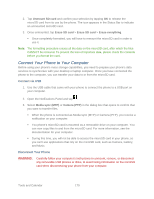LG LS860 User Guide - Page 184
Pairing Bluetooth Phones, Pair Your Phone
 |
View all LG LS860 manuals
Add to My Manuals
Save this manual to your list of manuals |
Page 184 highlights
3. Set the following Bluetooth options: LG-LS860 (by default): Tap to rename your phone's Bluetooth name. Make phone visible: Tap to place a checkmark and make your phone visible to other phones for pairing and communication. Tap again to uncheck and make your phone invisible. Note: Your phone is visible for up to 2 minutes. This value appears as a countdown within this field. You can change the visibility timeout. From the Bluetooth settings screen, tap > Visibility timeout, then tap your preference. Device type to be searched: Tap to select the type of devices you want to search for. The default settings is All devices. 4. Tap Search for devices at the bottom of the screen to search for in-range Bluetoothcompatible devices. Make sure the target device is set to be discoverable. Pairing Bluetooth Phones The Bluetooth pairing process allows you to establish trusted connections between your phone and another Bluetooth phone. When you pair phones, they share a passkey, allowing for fast, secure connections while bypassing the discovery and authentication process. Pair Your Phone 1. Verify your Bluetooth is active. 2. From the Bluetooth settings page, tap Make phone visible to make your phone visible. Your phone must be visible to successfully pair with an external phone. 3. Tap Search for devices. (Your phone will display a list of discovered in-range Bluetooth phones.) 4. Tap a phone from the list to initiate pairing. 5. Depending on the phone, you might have to tap Pair to accept the passkey (if they match on both phones), confirm matching passkeys, or enter the passkey or PIN Code. 6. Tap Done > OK if you entered a passkey or PIN code or passkey. 7. The external phone will then have to accept the connection and enter your phone‟s PIN code. Once successfully paired to an external phone, appears within the Status Bar. Note: Due to different specifications and features of other Bluetooth-compatible phones, display and operations may be different, and functions such as transfer or exchange may not be possible with all Bluetooth compatible phones. Tools and Calendar 174