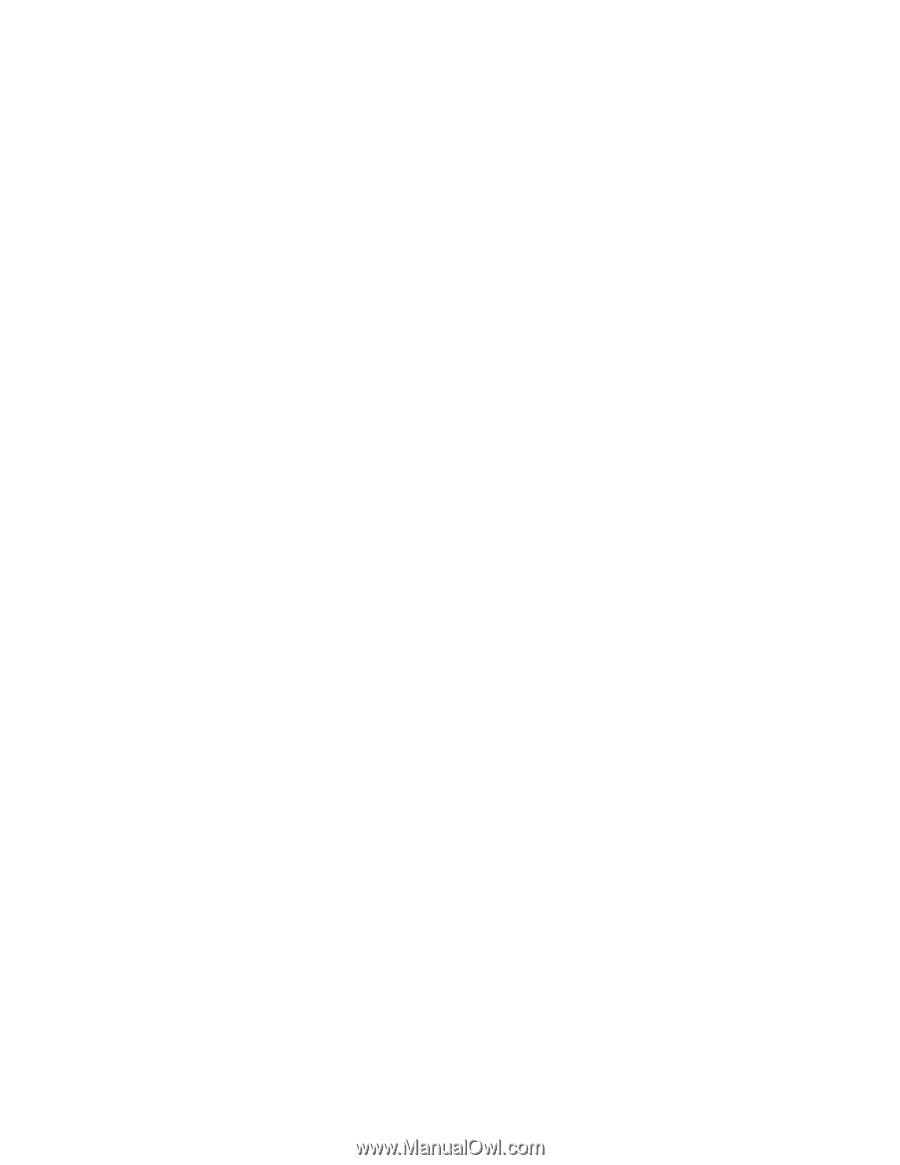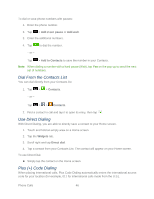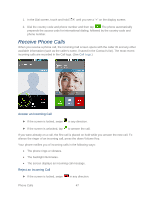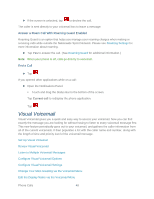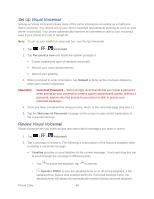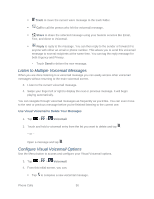LG LS860 User Guide - Page 55
In-Call Options, Dial and Save Phone Numbers With Pauses, Dialpad, Bluetooth, Speaker, Second Pause
 |
View all LG LS860 manuals
Add to My Manuals
Save this manual to your list of manuals |
Page 55 highlights
GPS feature of your phone seeks information to calculate your approximate location. Depending on several variables, including availability and access to satellite signals, it may take up to 30 seconds or more to determine and report your approximate location. Important: Always report your location to the 911 operator when placing an emergency call. Some designated emergency call takers, known as Public Safety Answering Points (PSAPs) may not be equipped to receive GPS location information from your phone. In-Call Options Once you initiate a call, you will see these on-screen options. ● Add call to initiate a 3-way call. ● End to end the call. ● Dialpad to display the dialpad. ● Bluetooth (Only available when a Bluetooth headset is connected to your phone) to conduct the call via the Bluetooth headset for hands-free conversation. For details about pairing the phone with a Bluetooth headset, see Pairing Bluetooth Phones. Note: When using the Bluetooth headset during a call, the Ongoing Call notification icon is blue in the Status Bar. ● Mute to mute the microphone during a call. The Mute button lights up to indicate the microphone is muted. To unmute the microphone, tap Mute again. ● Speaker to turn the speakerphone on or off. The Speaker button lights up to indicate that the speakerphone is on. WARNING: Because of higher volume levels, do not place the phone near your ear while using the speakerphone. Dial and Save Phone Numbers With Pauses You can dial or save phone numbers with pauses for use with automated systems, such as voicemail or credit card billing numbers. There are two types of pauses available on your phone: ● 2-Second Pause automatically sends the next set of numbers after two seconds. ● Hard Pause (Wait) sends the next set of numbers when you tap Yes on the pop-up. Note: You can have multiple pauses in a phone number and combine two-second and hard pauses. Phone Calls 45