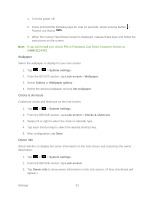LG LS860 User Guide - Page 86
Display Settings, Touch sounds, System settings, Sound, Screen lock sound, Vibrate on touch, Display
 |
View all LG LS860 manuals
Add to My Manuals
Save this manual to your list of manuals |
Page 86 highlights
3. Tap Touch sounds. (A blue checkmark will appear.) To hear sound when the screen is locked or unlocked: 1. Tap > > System settings. 2. From the DEVICE section, tap Sound. 3. Tap Screen lock sound. (A blue checkmark will appear.) To set your phone to vibrate when touching buttons and keys: 1. Tap > > System settings. 2. From the DEVICE section, tap Sound. 3. Tap Vibrate on touch. (A blue checkmark will appear.) Display Settings Adjusting your phone's display settings not only helps you see what you want, it can also help increase battery life. Brightness Adjust your screen‟s contrast (brightness) to suit your surroundings. 1. Tap > > System settings. 2. From the DEVICE section, tap Display > Brightness. 3. Use the slider to set a brightness level. Note: For the best battery performance, use the dimmer levels. 4. Tap OK. Auto-Rotate Screen Choose whether the phone automatically switches the orientation of the screen as you turn it sideways or even upside down. 1. Tap > > System settings. 2. From the DEVICE section, tap Display. 3. Tap Auto-rotate screen to automatically rotate the screen (a blue checkmark will appear). - or - Settings 76