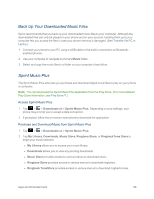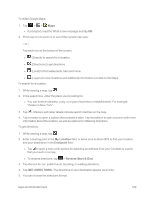LG LS970 User Guide - Page 107
YouTube™, Media Home
 |
View all LG LS970 manuals
Add to My Manuals
Save this manual to your list of manuals |
Page 107 highlights
YouTube™ YouTube™ is a video sharing website on which users can upload and share videos. The site is used to display a wide variety of user-generated video content, including movie clips, TV clips, and music videos, aswell as video content such as video blogging, informational shorts and other original videos. Note: YouTube is a data-intensive feature. Sprint recommends that you upgrade to an unlimited data plan to avoid additional data charges. 1. Tap > > YouTube. 2. To search for videos, tap . 3. Enter the text to search for or tap to search by voice. 4. If entering text, tap a suggestion below the search box or tap 5. Scroll through the search results and tap a video to watch it. to search. 6. Tap to return to the previous page. Media Home You can play videos or music files, or view photos stored in the phone on HDMI-enabled products such as a smart TV or monitor. Tip: Once you connect your device to a TV or monitor via a MHL cable, media home apps will be launched automatically. Any apps that are running will be interrupted, including playback of DivX VOD movies. 1. Connect the phone and HDMI-enabled TV or monitor with MHL cable (sold separately). Media Home will automatically run. l When Auto-launch and auto-off is set to off, slide the Status Bar down and tap Media Home. Apps and Entertainment 99