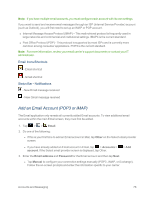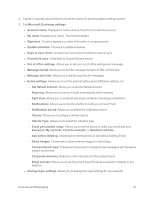LG LS970 User Guide - Page 89
Microsoft Exchange settings, Split View
 |
View all LG LS970 manuals
Add to My Manuals
Save this manual to your list of manuals |
Page 89 highlights
2. Tap the Corporate account field to reveal the account's synchronization settings screen. 3. Tap Microsoft Exchange settings. l Account name: Displays the name used by the phone to track the account. l My name: Displays your name. Tap this to change it. l Signature: To add a signature or other information to outgoing email. l Update schedule: Choose the update schedule. l Days to sync email: Choose how many days of email you want to sync. l Account & sync: Goes back to Account & sync screen. l Out of office settings: Allows you to set your out of office settings and message. l Message format: Allows you to set the message format to HTML or Plain text. l Message size limit: Allows you to set the size limit for messages. l Entire settings: Allows you to set the general setting and notification settings, etc. o Set default account: Allows you to set the default account. o Roaming: Allows you to retrieve Emails automatically while roaming. o Split View: Allows you to email list with email contents in landscape orientation. o Notifications: Allows you to decide whether to notify you of new Email. o Notification sound: Allows you to select the notification sound. o Vibrate: Allows you to configure vibrate options. o Vibrate Type: Allows you to select the vibration type. o Email permissible range: Allows you to set the phone to notify you new Email from Everyone, My contacts, Favorite contacts, or Selected contacts. o Ask before deleting: Checkmark to set the phone to ask before deleting Email. o Show images: Checkmark to show external images in mail always. o Conversational view: Checkmark if you want to display Email messages with the same subject as a thread. o Corporate directory: Searches online directory for the recipient input. o Email preview: Allows you to set how much line of Email as a preview to display in the mail box. l Change login settings: Allows you to change the login settings for your account. Accounts and Messaging 81